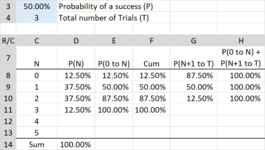JenniferMurphy
Well-known Member
- Joined
- Jul 23, 2011
- Messages
- 2,532
- Office Version
- 365
- Platform
- Windows
I have several tables that show how to use various probability and statistical functions. Depending on the initial conditions, many of them change not only the results but the number of valid results. This table intended to illustrate the Binom.Dist function is a good example.

It's set up to show the results for a total of 5 trials. But suppose I want to see resutls for 3 trials. If I just change T to 3, I will get a bunch of #NUM errors for those cells with parameters out of range. And the Sum of the P(N) values also fails.

I "solved" this problem by adding IF functions to each equation that test for valid parameters.

The table looks nicer, but the equations do not. And the whole purpose of the sheet was to help me remember how to use this function. My other option was to put everything in a UDF that would check for valid parameters and then either return a value or "". But then the function I am trying to illustrate is even less obvious buried in code.
I looked into custom and conditional formats, but they only change the appearance of the cell. The data would still be an error, which would cause any sums or averages to fail.
Please let me know if there is a better way.
I would post the mini sheet, but I have some unlimited ranges, which causes it to hang.
It's set up to show the results for a total of 5 trials. But suppose I want to see resutls for 3 trials. If I just change T to 3, I will get a bunch of #NUM errors for those cells with parameters out of range. And the Sum of the P(N) values also fails.
I "solved" this problem by adding IF functions to each equation that test for valid parameters.
The table looks nicer, but the equations do not. And the whole purpose of the sheet was to help me remember how to use this function. My other option was to put everything in a UDF that would check for valid parameters and then either return a value or "". But then the function I am trying to illustrate is even less obvious buried in code.
I looked into custom and conditional formats, but they only change the appearance of the cell. The data would still be an error, which would cause any sums or averages to fail.
Please let me know if there is a better way.
I would post the mini sheet, but I have some unlimited ranges, which causes it to hang.