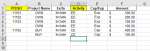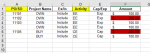I have two sheets.
Sheet 1 looks like this:

Sheet 2's layout is exactly like sheet1's, but rows' sequence may change and some $ amounts may change as well

Currently, I am using this VBA code to compare and contrast two sheets, then highlight the differences.
Sub Try()
Range("F2:F10").Select
Selection.FormatConditions.Add Type:=xlExpression, Formula1:= _
"=AND(SUMIFS('Sheet1'!F:F, 'Sheet1'!A:A, A2, 'Sheet1'!D:D, D2)<>F2, A2<>"""")"
Selection.FormatConditions(Selection.FormatConditions.Count).SetFirstPriority
With Selection.FormatConditions(1).Interior
.PatternColorIndex = xlAutomatic
.Color = 192
.TintAndShade = 0
End With
Selection.FormatConditions(1).StopIfTrue = False
End Sub
If I run the code above, it will find rows from both sheets with same PO/SO, same Activity, but different Amount, then highlight the Amount cells

However, this code is simply “applying” conditional formatting to the sheet. In other words, if I go to Conditional Formatting, and click “Manage Rules”, I will see the formula below in the Rule Manager box:
=AND(SUMIFS(Sheet1!F:F, Sheet1!A:A, A2, Sheet1!D:D, D2)<>F2, A2<>"")
What I really want is to use the code to “do” conditional formatting, not “apply” conditional formatting. I don’t want any rules exist in the Conditional Formatting Rules Manager box after I run the VBA.
I am fairly new to VBA, this is what I have for now:
Sub Test ()
Dim PrevPOSO As String
Dim PrevAct As String
Dim PrevAmount As String
For i = 2 To ThisWorkbook.Worksheets("Sheet1").UsedRange.Rows.Count
PrevPOSO = ThisWorkbook.Worksheets("Sheet1").Cells(i, 1).Value
PrevAct = ThisWorkbook.Worksheets("Sheet1").Cells(i, 4).Value
PrevAmount = ThisWorkbook.Worksheets("Sheet1").Cells(i, 6).Value
For s = 2 To ThisWorkbook.Worksheets("Sheet2").UsedRange.Rows.Count
If ThisWorkbook.Worksheets("Sheet2").Cells(s, 1).Value <> "" And ThisWorkbook.Worksheets("Sheet2").Cells(s, 1).Value = PrevPOSO And ThisWorkbook.Worksheets("Sheet2").Cells(s, 4).Value = PrevAct And ThisWorkbook.Worksheets("PCAM Commitments").Cells(s, 6).Value <> PrevAmount Then
ThisWorkbook.Worksheets("PCAM Commitments").Cells(s, 6).Interior.Color = 192
End If
Next s
Next i
End Sub
But if I try to run this code, nothing will happen...No error warning, no any reaction whatsoever. So any comments would be appreciated!
Sheet 1 looks like this:
Sheet 2's layout is exactly like sheet1's, but rows' sequence may change and some $ amounts may change as well
Currently, I am using this VBA code to compare and contrast two sheets, then highlight the differences.
Sub Try()
Range("F2:F10").Select
Selection.FormatConditions.Add Type:=xlExpression, Formula1:= _
"=AND(SUMIFS('Sheet1'!F:F, 'Sheet1'!A:A, A2, 'Sheet1'!D:D, D2)<>F2, A2<>"""")"
Selection.FormatConditions(Selection.FormatConditions.Count).SetFirstPriority
With Selection.FormatConditions(1).Interior
.PatternColorIndex = xlAutomatic
.Color = 192
.TintAndShade = 0
End With
Selection.FormatConditions(1).StopIfTrue = False
End Sub
If I run the code above, it will find rows from both sheets with same PO/SO, same Activity, but different Amount, then highlight the Amount cells
However, this code is simply “applying” conditional formatting to the sheet. In other words, if I go to Conditional Formatting, and click “Manage Rules”, I will see the formula below in the Rule Manager box:
=AND(SUMIFS(Sheet1!F:F, Sheet1!A:A, A2, Sheet1!D:D, D2)<>F2, A2<>"")
What I really want is to use the code to “do” conditional formatting, not “apply” conditional formatting. I don’t want any rules exist in the Conditional Formatting Rules Manager box after I run the VBA.
I am fairly new to VBA, this is what I have for now:
Sub Test ()
Dim PrevPOSO As String
Dim PrevAct As String
Dim PrevAmount As String
For i = 2 To ThisWorkbook.Worksheets("Sheet1").UsedRange.Rows.Count
PrevPOSO = ThisWorkbook.Worksheets("Sheet1").Cells(i, 1).Value
PrevAct = ThisWorkbook.Worksheets("Sheet1").Cells(i, 4).Value
PrevAmount = ThisWorkbook.Worksheets("Sheet1").Cells(i, 6).Value
For s = 2 To ThisWorkbook.Worksheets("Sheet2").UsedRange.Rows.Count
If ThisWorkbook.Worksheets("Sheet2").Cells(s, 1).Value <> "" And ThisWorkbook.Worksheets("Sheet2").Cells(s, 1).Value = PrevPOSO And ThisWorkbook.Worksheets("Sheet2").Cells(s, 4).Value = PrevAct And ThisWorkbook.Worksheets("PCAM Commitments").Cells(s, 6).Value <> PrevAmount Then
ThisWorkbook.Worksheets("PCAM Commitments").Cells(s, 6).Interior.Color = 192
End If
Next s
Next i
End Sub
But if I try to run this code, nothing will happen...No error warning, no any reaction whatsoever. So any comments would be appreciated!