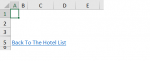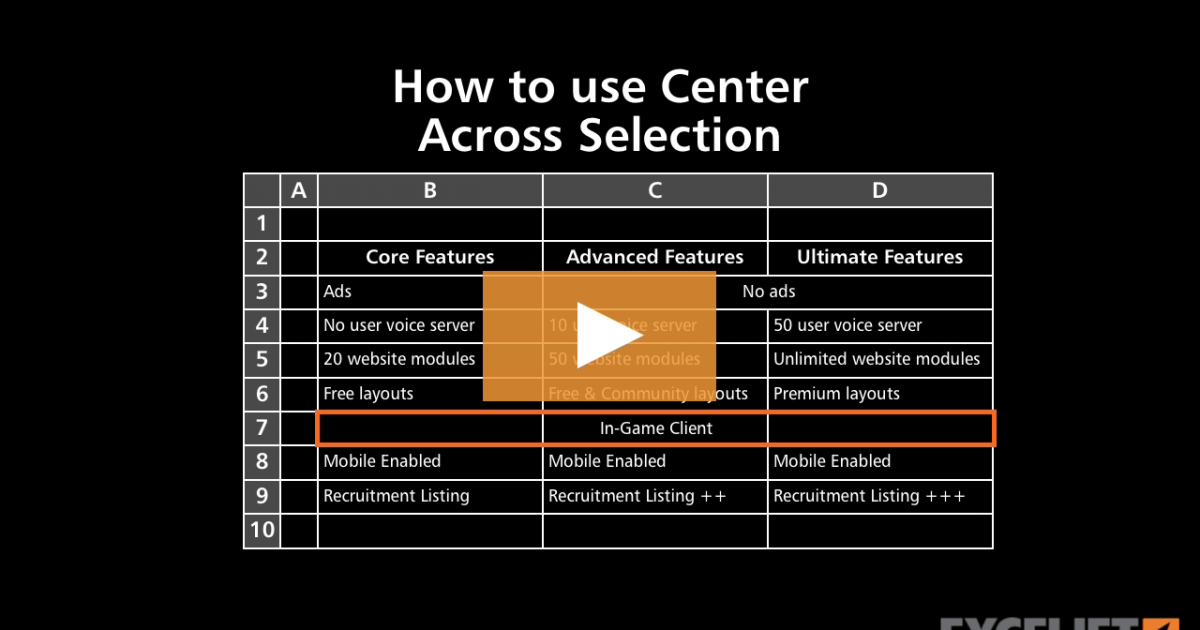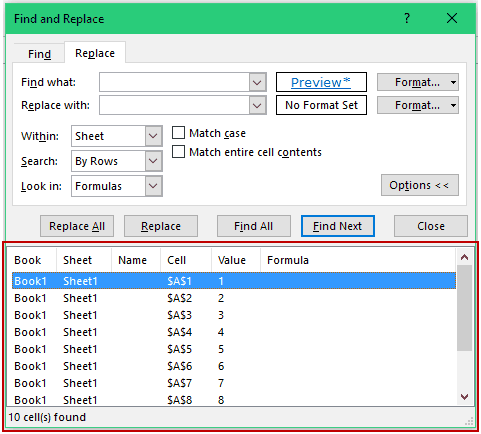xenios
Board Regular
- Joined
- Sep 4, 2020
- Messages
- 91
- Office Version
- 2016
- Platform
- Windows
Hello.
I have a link in cell A5, but it covers another 3-4 rows.
How to merge the columns, so it would work clicking only part of the expression?
Below are initial
Initial vba for the link creation if it helps. I have 3 of them of different type. and in attachment how it looks at the moment.
Here is the 1st one.
Sub Hyper()
Dim ws As Worksheet
For Each ws In ActiveWorkbook.Worksheets
If ws.Name <> "HOTELS" Then
ws.Hyperlinks.Add _
Anchor:=ws.Range("B5"), _
Address:="", _
SubAddress:="HOTELS!A1", _
TextToDisplay:="Back To The Hotel List"
End If
Next ws
MsgBox ("Completed")
End Sub
I have a link in cell A5, but it covers another 3-4 rows.
How to merge the columns, so it would work clicking only part of the expression?
Below are initial
Initial vba for the link creation if it helps. I have 3 of them of different type. and in attachment how it looks at the moment.
Here is the 1st one.
Sub Hyper()
Dim ws As Worksheet
For Each ws In ActiveWorkbook.Worksheets
If ws.Name <> "HOTELS" Then
ws.Hyperlinks.Add _
Anchor:=ws.Range("B5"), _
Address:="", _
SubAddress:="HOTELS!A1", _
TextToDisplay:="Back To The Hotel List"
End If
Next ws
MsgBox ("Completed")
End Sub