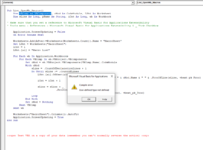using 365
I have a work book that I use to track progress at work. I have a macro built in it where I populate about 10 cells on one sheet, then click a macro button and the data I populated in the 10 cells automatically populates my headers (left, center and right).
So I will open up the workbook which is titled "Blank Progress"...I will load the data in the cells, click the button anticipating the headers populate and then id save it as the new jobs name. (I automated my headers because I have to put the same headers on multiple sheets and got tired of manually doing it)
Last week I edited the macro in VB to include some new header info I need to start seeing and ever since then when I click the button, another workbook that's already populated for a job opens up and only then will the automated header button work in the Blank Progress.
ALSO....when I open the blank progress work book and go to view the macro, it isn't showing up..i got to View/Macros/ and its chosen on "This Work Book" and its blank...there are no macros to view.
The only time I can see the macro in the View/Macros pop up window is if that other work book that somehow opens up whenever I click the button on the Blank progress work book.
I hope I did not confuse anyone with my description but I could use some help figuring out how to fix this.
I have a work book that I use to track progress at work. I have a macro built in it where I populate about 10 cells on one sheet, then click a macro button and the data I populated in the 10 cells automatically populates my headers (left, center and right).
So I will open up the workbook which is titled "Blank Progress"...I will load the data in the cells, click the button anticipating the headers populate and then id save it as the new jobs name. (I automated my headers because I have to put the same headers on multiple sheets and got tired of manually doing it)
Last week I edited the macro in VB to include some new header info I need to start seeing and ever since then when I click the button, another workbook that's already populated for a job opens up and only then will the automated header button work in the Blank Progress.
ALSO....when I open the blank progress work book and go to view the macro, it isn't showing up..i got to View/Macros/ and its chosen on "This Work Book" and its blank...there are no macros to view.
The only time I can see the macro in the View/Macros pop up window is if that other work book that somehow opens up whenever I click the button on the Blank progress work book.
I hope I did not confuse anyone with my description but I could use some help figuring out how to fix this.