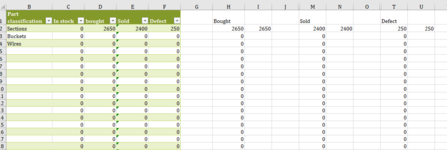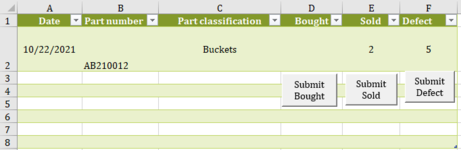VBA Code:
Sub Bought_1()
Range("D2").Activate
If ActiveCell = vbNullString Then Exit Sub
Selection.Copy
RngB = Range("B2").Value
Sheets("Count sheet").Activate
For Each cell In Range("A2:A23")
If cell.Value = RngB Then
pp = pp + 1
End If
Next
If pp = 1 Then
Sheets("Inventory management").Activate
Range("D2").Activate
Selection.Copy
Sheets("Count sheet").Activate
Range("J2").Select
Selection.PasteSpecial Paste:=xlPasteValues, Operation:=xlNone, SkipBlanks _
:=False, Transpose:=False
Sheets("Inventory management").Activate
Application.CutCopyMode = False
Range("A2").Select
Application.CutCopyMode = False
Selection.Copy
Sheets("Count sheet").Select
Range("J1").Select
Selection.PasteSpecial Paste:=xlPasteValues, Operation:=xlNone, SkipBlanks _
:=False, Transpose:=False
Columns("J:J").Select
Application.CutCopyMode = False
Selection.Insert Shift:=xlToRight, Copyorigin:=xlFormatFromLeftOrAbove
Range("J2").Select
Sheets("Inventory management").Select
Range("D2").Select
Selection.ClearContents
Else
MsgBox "Nothing"
End If
End SubSo if A2=RngB then go to J2
if A2:A23= RngB it needs to go to the J column for that row
i was thinking once it identifies the RngB to offset to the J but i could not think of how it could go back to the "Inventory management" copy D4 and then return to the correct cell
Last edited by a moderator: