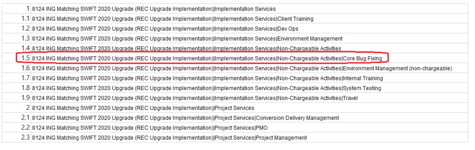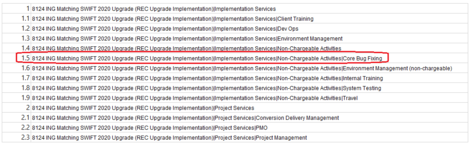Hi there,
I have all my main task and subtasks in the same row. I need the formula to generate the WBS No. of each task according to the main task, sub task and also the sub task's of sub task.
Please find the sample below. All main task, sub tasks and sub task's of sub tasks are separated by "|" symbol. Please help with the formula to generated the Task Outline number.
I have all my main task and subtasks in the same row. I need the formula to generate the WBS No. of each task according to the main task, sub task and also the sub task's of sub task.
Please find the sample below. All main task, sub tasks and sub task's of sub tasks are separated by "|" symbol. Please help with the formula to generated the Task Outline number.
| Task Name | TaskOutlineNumber |
| 8124 ING Matching SWIFT 2020 Upgrade (REC Upgrade Implementation) | 0 |
| 8124 ING Matching SWIFT 2020 Upgrade (REC Upgrade Implementation)|Implementation Services | 1 |
| 8124 ING Matching SWIFT 2020 Upgrade (REC Upgrade Implementation)|Implementation Services|Client Training | 1.1 |
| 8124 ING Matching SWIFT 2020 Upgrade (REC Upgrade Implementation)|Implementation Services|Dev Ops | 1.2 |
| 8124 ING Matching SWIFT 2020 Upgrade (REC Upgrade Implementation)|Implementation Services|Environment Management | 1.3 |
| 8124 ING Matching SWIFT 2020 Upgrade (REC Upgrade Implementation)|Implementation Services|Non-Chargeable Activities | 1.4 |
| 8124 ING Matching SWIFT 2020 Upgrade (REC Upgrade Implementation)|Implementation Services|Non-Chargeable Activities|Core Bug Fixing | 1.4.1 |
| 8124 ING Matching SWIFT 2020 Upgrade (REC Upgrade Implementation)|Implementation Services|Non-Chargeable Activities|Environment Management (non-chargeable) | 1.4.2 |
| 8124 ING Matching SWIFT 2020 Upgrade (REC Upgrade Implementation)|Implementation Services|Non-Chargeable Activities|Internal Training | 1.4.3 |
| 8124 ING Matching SWIFT 2020 Upgrade (REC Upgrade Implementation)|Implementation Services|Non-Chargeable Activities|System Testing | 1.4.4 |
| 8124 ING Matching SWIFT 2020 Upgrade (REC Upgrade Implementation)|Implementation Services|Non-Chargeable Activities|Travel | 1.4.5 |
| 8124 ING Matching SWIFT 2020 Upgrade (REC Upgrade Implementation)|Project Services | 2 |
| 8124 ING Matching SWIFT 2020 Upgrade (REC Upgrade Implementation)|Project Services|Conversion Delivery Management | 2.1 |
| 8124 ING Matching SWIFT 2020 Upgrade (REC Upgrade Implementation)|Project Services|PMO | 2.2 |
| 8124 ING Matching SWIFT 2020 Upgrade (REC Upgrade Implementation)|Project Services|Project Management | 2.3 |