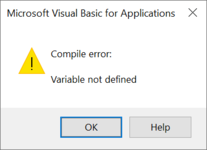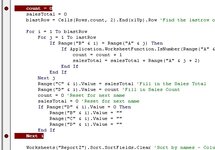Dear all,
I wonder if anyone could please assist with something that I'm not entirely sure is possible. Admittedly this is just a "for fun" problem as it is for payroll for a company in a game so I won't be offended if no one is able to/willing to answer when there are other people with important questions, I just like to do this kind of thing as a learning experience.
As you can see per the screenshot attached, we generate a report that lists an employee's name along with the name of the person who the goods were sold to and on the next row down the dollar amount they were sold for.
Amongst these entries we also have the times that staff clocked in and out.
My question is thus:
Is there a way to count the times that each employee has made a sale and then separately, in another column total their sales, whilst ignoring entries that show their clocking in and out? Manually doing it is an option but with over 1000 "entries" a week it is a tedious process that takes several hours.
Your kind assistance is much appreciated.
I wonder if anyone could please assist with something that I'm not entirely sure is possible. Admittedly this is just a "for fun" problem as it is for payroll for a company in a game so I won't be offended if no one is able to/willing to answer when there are other people with important questions, I just like to do this kind of thing as a learning experience.
As you can see per the screenshot attached, we generate a report that lists an employee's name along with the name of the person who the goods were sold to and on the next row down the dollar amount they were sold for.
Amongst these entries we also have the times that staff clocked in and out.
My question is thus:
Is there a way to count the times that each employee has made a sale and then separately, in another column total their sales, whilst ignoring entries that show their clocking in and out? Manually doing it is an option but with over 1000 "entries" a week it is a tedious process that takes several hours.
Your kind assistance is much appreciated.