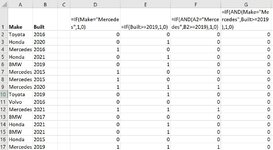Hello all,
I recently updated my MS Office version, and am encountering a new problem using IF(AND with named ranges.
As can be seen in the image below, the named ranges work fine for a simple IF function, and the IF(AND formula works fine if I use the cells. But when I use the named ranges with IF(AND it doesn't work properly.
I'm stumped : (. Please let me know what may be the issue.
Thanks!
I recently updated my MS Office version, and am encountering a new problem using IF(AND with named ranges.
As can be seen in the image below, the named ranges work fine for a simple IF function, and the IF(AND formula works fine if I use the cells. But when I use the named ranges with IF(AND it doesn't work properly.
I'm stumped : (. Please let me know what may be the issue.
Thanks!