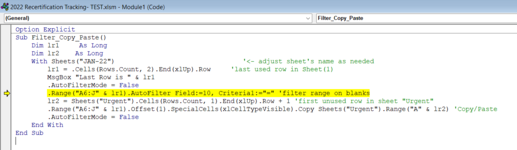Hi all, I hope you're doing great! I've got a sheet for each month of tenant info for a rental company. I'm trying to improve workflow by creating an "Urgent" sheet of people that haven't submitted a needed form, pulling from the other 12 sheets. This is marked in a column, and blank cells in this column need to have their corresponding rows copied to the "Urgent" sheet.
These rows start at '7' and the column we're checking for blanks is 'J'.
Thanks in advance, you guys are awesome!
These rows start at '7' and the column we're checking for blanks is 'J'.
Thanks in advance, you guys are awesome!