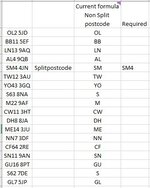Hi,
We have a colured PDF zone map...diff postcodes are different colours which are different prices with our transport company.

Ive read that you cant do a conditional format and IF combined.
I want to include a formula in end col of current spreadsheet which changes colour per the colour code on the map. e.g. KW postcode goes light green (very top right of map).
I can then report on most popular sales postcode & relevant price incurred.
Im a beginner level excel really. Ive had a play with =IF(ISNUMBER(SEARCH("IV",A1)),"ZONE 7","")
Then was going to call the colours a zone, then from returned zone number set up 7 conditional formatting rules for the colour. But I dont know if I can have multiple postcodes within that formula. Im thinking surely theres a bteer way than this?
Only just joined & forum looks really good, Im sure I'll be posting regularly (simlarily to when discovered autohotkey)
Thanks in advance
Gareth
We have a colured PDF zone map...diff postcodes are different colours which are different prices with our transport company.
Ive read that you cant do a conditional format and IF combined.
I want to include a formula in end col of current spreadsheet which changes colour per the colour code on the map. e.g. KW postcode goes light green (very top right of map).
I can then report on most popular sales postcode & relevant price incurred.
Im a beginner level excel really. Ive had a play with =IF(ISNUMBER(SEARCH("IV",A1)),"ZONE 7","")
Then was going to call the colours a zone, then from returned zone number set up 7 conditional formatting rules for the colour. But I dont know if I can have multiple postcodes within that formula. Im thinking surely theres a bteer way than this?
Only just joined & forum looks really good, Im sure I'll be posting regularly (simlarily to when discovered autohotkey)
Thanks in advance
Gareth