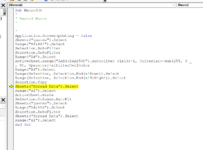I'm quite new to Excel and I'm trying to create a document to help me for work. I have a main sheet where all my data is inputted into. The rows in this data will be Green, Amber or red depending on the status. What my goal is, when a row is green, it copies the data from one sheet to another. Is there any way to do this and is any further information needed?
-
If you would like to post, please check out the MrExcel Message Board FAQ and register here. If you forgot your password, you can reset your password.
You are using an out of date browser. It may not display this or other websites correctly.
You should upgrade or use an alternative browser.
You should upgrade or use an alternative browser.
If row is green copy all date to another row
- Thread starter Adam_98
- Start date
Excel Facts
Copy formula down without changing references
If you have =SUM(F2:F49) in F50; type Alt+' in F51 to copy =SUM(F2:F49) to F51, leaving the formula in edit mode. Change SUM to COUNT.
Click on debug error will be highlighted share highlighted snap.Firstly I would like to thank you for the support on this. I've followed the Instructions above and it's retrieving this message. Any ideas?
View attachment 47184
View attachment 47185
Upvote
0
Apologies I thought I attached this earlierClick on debug error will be highlighted share highlighted snap
Attachments
Upvote
0
Dear, you follow the step on?Apologies I thought I attached this earlier
Because the VBA code not found the "Spread Data" If you added the sheet please check the spelling.
Upvote
0
Joe4
MrExcel MVP, Junior Admin
- Joined
- Aug 1, 2002
- Messages
- 72,167
- Office Version
- 365
- Platform
- Windows
That might not be a bad idea.I thought this might be the case however after checking the spelling was the same as the one in the code. I can attach the document again if needed with the additional tabs included.
Also, make sure that there are no extra spaces in your sheet tab names. Something as simple as that could cause them not to match up.
Upvote
0
quotes Prac.xlsm
Upvote
0
Joe4
MrExcel MVP, Junior Admin
- Joined
- Aug 1, 2002
- Messages
- 72,167
- Office Version
- 365
- Platform
- Windows
Just as I suspected (and mentioned in my previous post)...
If you double-click on the sheet tab name to edit it, you will see an extra space after the name "Spread Data ".
Get rid of the extra space.
If you double-click on the sheet tab name to edit it, you will see an extra space after the name "Spread Data ".
Get rid of the extra space.
Upvote
0
Hello Adam,
Just my two cents worth. Try the following trimmed down code assigned to the short cut key mentioned in an earlier post:-
Take heed of Joe's last post and the above should work for you.
The code also has a delete line of code included in case you want to delete the relevant rows from the 'quotes' sheet once a data transfer has been completed. It's in green font. To active this line of code, just remove the apostrophe from in front of it.
I hope that this helps.
Cheerio,
vcoolio.
Just my two cents worth. Try the following trimmed down code assigned to the short cut key mentioned in an earlier post:-
VBA Code:
Option Explicit
Sub Test()
Dim wsQ As Worksheet: Set wsQ = Sheets("quotes")
Dim wsSD As Worksheet: Set wsSD = Sheets("Spread Data")
Application.ScreenUpdating = True
With wsQ.Range("A4", wsQ.Range("A" & wsQ.Rows.Count).End(xlUp))
.AutoFilter 1, RGB(0, 176, 80), 8
.Offset(1).Resize(, 27).Copy wsSD.Range("A" & Rows.Count).End(3)(2)
'.Offset(1).Resize(, 27).EntireRow.Delete
.AutoFilter
End With
Application.ScreenUpdating = True
End SubTake heed of Joe's last post and the above should work for you.
The code also has a delete line of code included in case you want to delete the relevant rows from the 'quotes' sheet once a data transfer has been completed. It's in green font. To active this line of code, just remove the apostrophe from in front of it.
I hope that this helps.
Cheerio,
vcoolio.
Upvote
0
Hey Joe,Just as I suspected (and mentioned in my previous post)...
If you double-click on the sheet tab name to edit it, you will see an extra space after the name "Spread Data ".
Get rid of the extra space.
Thanks for reviewing and spotting the Error. It's working now. Just new into coding but didn't even think something that small would impact the code so much. I'm testing these changes now to see if they will work. Will keep you guys updated but thank you verymuch for the help
Thanks,
Adam
Upvote
0
Similar threads
- Replies
- 1
- Views
- 261
- Replies
- 3
- Views
- 63
- Replies
- 2
- Views
- 149
- Replies
- 4
- Views
- 150
- Replies
- 3
- Views
- 144