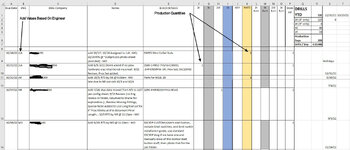Greetings guru's, total excel Newbie here. So new, I don't even know how to properly term what I'm trying to do in order to search it. I'm confident there's some excel calculation guru's here who can explain it to me like I'm 5 months old (in excel years), hopefully I can explain the question/want adequately. See the attached Image. I'm a project manager, I assign tasks, and track work load to predict lead times, follow performance, balance jobs etc. I've managed to use basic google searches to make excel a pretty powerful work calendar for me. On various tabs I know how much I need to manufacture with how much lead time, how many base units are prepared to fulfill those orders, how much I've made of each product type year to date by production days with holidays subtracted and so on. All in all, it's the clearest view of our actual productivity my company has ever had and certainly the least labor intensive view.
I've google poke and played through all those calculations and gotten them working. But I'm stuck on a calculation I want that I can't even figure out how to properly search.
In the attached image, in column B, I assign jobs to specific people/groups. In columns F - K there are specific components of those jobs represented as values. So in the attached example, JLA is assigned a parts job, and a single 2K job (that 2K value could be 1, 2, 3, 4, 5 or more and represents a total number of drill units). Over the course of a year, I want to track JLA's performance and productivity to provide feedback and to inform my assignment decisions to balance work-load and skill development in new areas. In the pending calendar I want to track his pending work load by the same method.
In a nutshell I want to create a series of formulas that will say If Column B value is JLA on a particular row, then Count the SUM of the Column F According to ALL the rows where JLA is assigned. I already have a calculation that tells me the YTD for column F is 119 for ALL engineers in R2, but I also want the sub value for each individual engineer for each of job types F (and G-K)
In the tiny example shown, I'd expect the value for JLA to be 1 for 2K, and 0 for 5K, but if the value in F10 were 5, I'd expect that sum to be 5. I ran across calculations that would basically tell me how many times JLA occurred with ANY value in F, but not that would add up the sum of values. In this example, where NR is the value in B, I'd expect his 2K sum to be 0, his 5K sum to be 1, etc.
I've google poke and played through all those calculations and gotten them working. But I'm stuck on a calculation I want that I can't even figure out how to properly search.
In the attached image, in column B, I assign jobs to specific people/groups. In columns F - K there are specific components of those jobs represented as values. So in the attached example, JLA is assigned a parts job, and a single 2K job (that 2K value could be 1, 2, 3, 4, 5 or more and represents a total number of drill units). Over the course of a year, I want to track JLA's performance and productivity to provide feedback and to inform my assignment decisions to balance work-load and skill development in new areas. In the pending calendar I want to track his pending work load by the same method.
In a nutshell I want to create a series of formulas that will say If Column B value is JLA on a particular row, then Count the SUM of the Column F According to ALL the rows where JLA is assigned. I already have a calculation that tells me the YTD for column F is 119 for ALL engineers in R2, but I also want the sub value for each individual engineer for each of job types F (and G-K)
In the tiny example shown, I'd expect the value for JLA to be 1 for 2K, and 0 for 5K, but if the value in F10 were 5, I'd expect that sum to be 5. I ran across calculations that would basically tell me how many times JLA occurred with ANY value in F, but not that would add up the sum of values. In this example, where NR is the value in B, I'd expect his 2K sum to be 0, his 5K sum to be 1, etc.