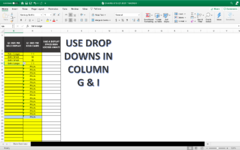Gazman1976
New Member
- Joined
- Nov 20, 2020
- Messages
- 2
- Platform
- MacOS
Hi, can anybody help me with this formula that i can't work out please?
i have a drop down box in one column with 5 different sizes ie Extra Small, Small, Medium, Large and Extra Large and next to that l would like a number value to appear when a certain drop down is selected.
Ie
Extra Small would equal 32
Medium would equal 56
Extra Large equal 100
Any help with this would be great as l can't figure this out.
Thanks in advance


i have a drop down box in one column with 5 different sizes ie Extra Small, Small, Medium, Large and Extra Large and next to that l would like a number value to appear when a certain drop down is selected.
Ie
Extra Small would equal 32
Medium would equal 56
Extra Large equal 100
Any help with this would be great as l can't figure this out.
Thanks in advance