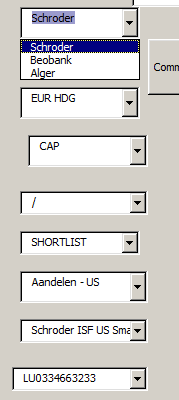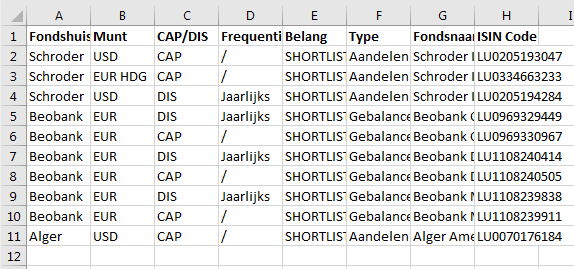anshovevis
New Member
- Joined
- May 17, 2017
- Messages
- 2
Hi, I'm still a VBA novice, however I have some basic understanding of C# but can't seem to figure this one out. On this forum as well, I found this wonderful code for dropdown comboboxes, however I would like to give the user the option to either ignore one of the comboboxes or implement a select all option in each combobox. This would basically skip this combobox, and proceed to the next one with all the possible data from that previous combobox if that makes sense. I already did a lot of a trial-and-error but am unable to figure it out.
Let me make myself a little bit more clear, this is the little modified code which I found in this topic: https://www.mrexcel.com/forum/excel...user-form-filter-combo-box-based-other-2.html
Now this is my very basic design, because i'm just testing it in a new workbook, so don't pay attention to the layout please
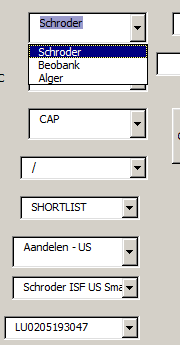
So what I would like to do now, is give the user the opportunity (in every combobox) to select a final option 'select all' - or whatever you call it - which basically goes to the next combobox with all the data. So Instead of making a selection, which redudes the options in the next combobox, go through with all the options and display them alike in the next combobox.
So let's say my data is like
Alger - EUR - CAP
Alger - USD - CAP
Schroder - USD - CAP
SCHRODER - USD - DIS
Option y - USD - DIS
If the user selects 'all' it select the data from all previous options, and displays EUR-USD & preferably another 'select all' option to the user.
I tried to make myself as clear as possible I think, and would really appreciate any help! As I said, I have some understanding of VBA code, and can basically read the whole code, but just can't seem to implement this.
Let me make myself a little bit more clear, this is the little modified code which I found in this topic: https://www.mrexcel.com/forum/excel...user-form-filter-combo-box-based-other-2.html
Code:
'cascading comboboxes :-)'sources in corresponding columns
'box1 = column1 ...
'several comboboxes (see N)
'to expand:
'add combobox on userform
'Const N = number of boxes
'add Private Sub ComboBox ..N.. _Change()
Option Explicit
Const N = 8
Public flag As Boolean
Private r As Range, dic As Object
Private Sub userform_initialize()
Dim x As Variant
Set dic = CreateObject("Scripting.Dictionary")
With Sheets("Sheet4")
For Each r In .Range(.Cells(2, 1), .Cells(65536, 1).End(xlUp))
If Not IsEmpty(r) And Not dic.exists(r.Value) Then
dic.Add r.Value, Nothing
End If
Next
End With
x = dic.keys
Me.ComboBox1.List = x
End Sub
Private Sub ComboBox1_Change()
update_comboboxes (1)
'general syntax
'update_comboboxes (Application.WorksheetFunction.Substitute(ActiveControl.Name, "ComboBox", ""))
End Sub
Private Sub ComboBox2_Change()
update_comboboxes (2)
End Sub
Private Sub ComboBox3_Change()
update_comboboxes (3)
End Sub
Private Sub Combobox4_Change()
update_comboboxes (4)
End Sub
Private Sub Combobox5_Change()
update_comboboxes (5)
End Sub
Private Sub Combobox6_Change()
update_comboboxes (6)
End Sub
Private Sub Combobox7_Change()
update_comboboxes (7)
End Sub
Sub update_comboboxes(nr As Integer)
Dim ws As Worksheet
Dim i As Integer
Dim check As Boolean
Dim x As Variant
Set ws = Worksheets("Sheet4")
For i = nr + 1 To N
Controls("ComboBox" & i).Clear
Next i
Set dic = CreateObject("Scripting.dictionary")
With ws
For Each r In .Range(.Cells(2, 1), .Cells(65536, 1).End(xlUp))
For i = 1 To nr
check = r.Offset(0, i - 1) = Me.Controls("ComboBox" & i).Value
If check = False Then Exit For
Next i
If check And Not dic.exists(r.Offset(0, nr).Value) Then
dic.Add r.Offset(, nr).Value, Nothing
End If
Next
End With
With Me.Controls("ComboBox" & nr + 1)
x = dic.keys
.List = x
If .ListCount = 1 Then .ListIndex = 0
End With
End SubNow this is my very basic design, because i'm just testing it in a new workbook, so don't pay attention to the layout please
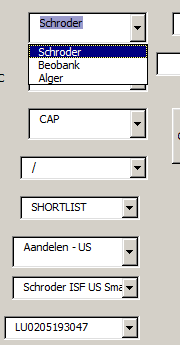
So what I would like to do now, is give the user the opportunity (in every combobox) to select a final option 'select all' - or whatever you call it - which basically goes to the next combobox with all the data. So Instead of making a selection, which redudes the options in the next combobox, go through with all the options and display them alike in the next combobox.
So let's say my data is like
Alger - EUR - CAP
Alger - USD - CAP
Schroder - USD - CAP
SCHRODER - USD - DIS
Option y - USD - DIS
If the user selects 'all' it select the data from all previous options, and displays EUR-USD & preferably another 'select all' option to the user.
I tried to make myself as clear as possible I think, and would really appreciate any help! As I said, I have some understanding of VBA code, and can basically read the whole code, but just can't seem to implement this.