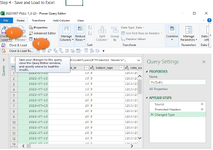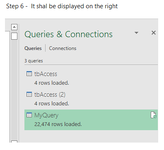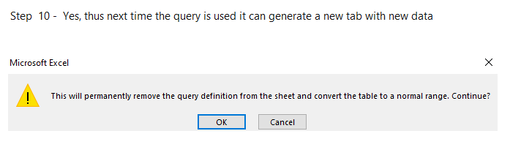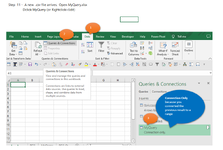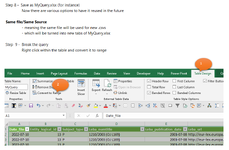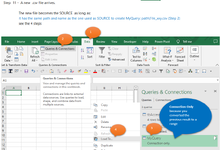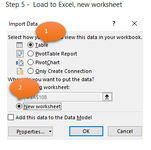I have an existing xlsm file with a tab called "CSV".
I'd like to add a button and use VBA to open the CSV file and place the text into the CSV tab and then use the text to columns function.
I'd also like to place the button on a different Tab than the CSV Tab and have it place the CSV file data into the CSV Tab and not the current active tab.
I have been just opening the csv in notepad and then doing a cut and paste into the CSV tab and then running the Excel Text to Columns function. That works but it would be nice to just drag the file in or click a button and open the csv file from the same folder.
It would also be cool if I could get the Text to Columns to stay active. Like any time you paste text in column A it just uses the same settings as before.
I'd like to add a button and use VBA to open the CSV file and place the text into the CSV tab and then use the text to columns function.
I'd also like to place the button on a different Tab than the CSV Tab and have it place the CSV file data into the CSV Tab and not the current active tab.
I have been just opening the csv in notepad and then doing a cut and paste into the CSV tab and then running the Excel Text to Columns function. That works but it would be nice to just drag the file in or click a button and open the csv file from the same folder.
It would also be cool if I could get the Text to Columns to stay active. Like any time you paste text in column A it just uses the same settings as before.