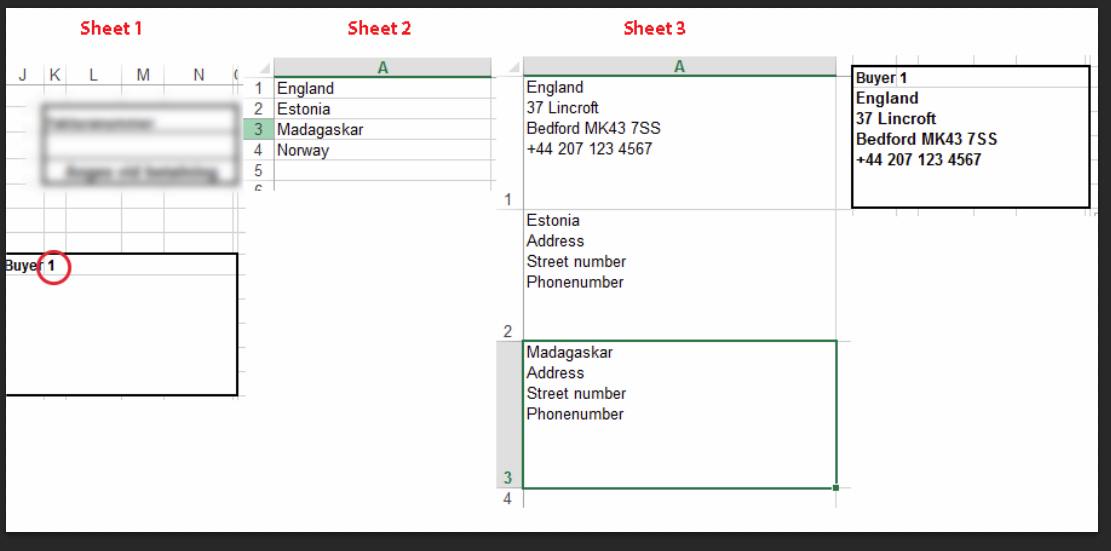Hi everyone, first time on this forum for me. I'm definitely sure that you will be able to help me!
So I'm doing kind of a billing template and I want to make it so easy as possible. Minimum effort to get the bill done with other words.
The thing is that I have alot of customers, that comes back every year. All of them have their billing address and information needed to send the letter.
Instead of writing all that information in a merged box every time I want it to go quick. I'm not sure if this works or if it's the best solutions, maybe you have better ideas. But this is my thoughts, look at the picture at the bottom to understand better.
I do have a box in sheet 1 that are merged from many rows and columns, this is where I want the information to end up. By writing a number next to "buyer" I want the program to go to sheet 3, find that number. For example if I look at my list of customers (sheet2) and want england. I write 1 and the program look up 1 in sheet 3 and copy that text to the empty box in sheet 1.
(Sheet number 2 is just a easy list with name in orders so I can find my custumers number easy.
I hope this is possible with index or something. I really want to learn excel more. Hope for answers. BTW using excel 2013
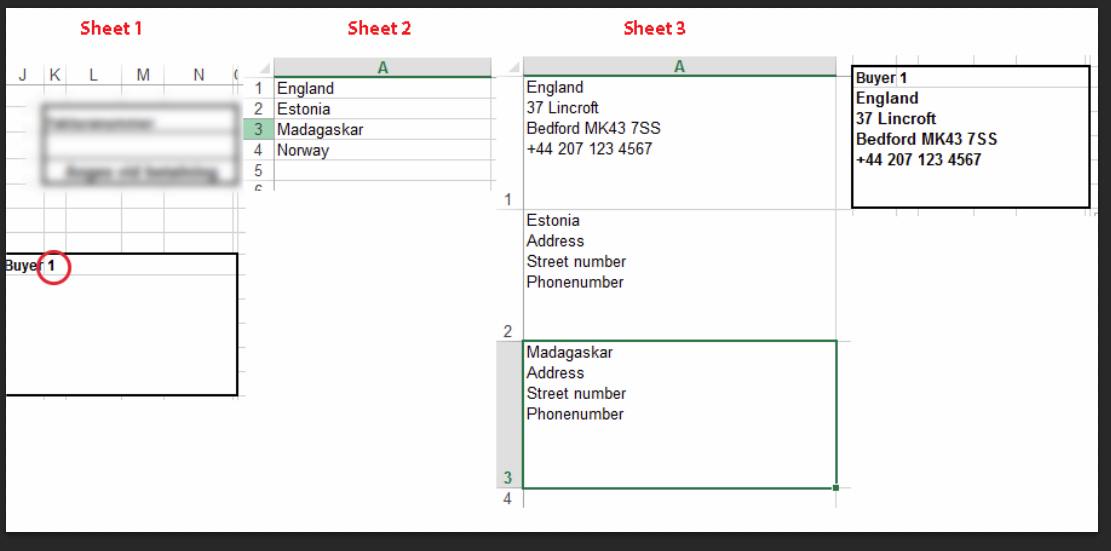
So I'm doing kind of a billing template and I want to make it so easy as possible. Minimum effort to get the bill done with other words.
The thing is that I have alot of customers, that comes back every year. All of them have their billing address and information needed to send the letter.
Instead of writing all that information in a merged box every time I want it to go quick. I'm not sure if this works or if it's the best solutions, maybe you have better ideas. But this is my thoughts, look at the picture at the bottom to understand better.
I do have a box in sheet 1 that are merged from many rows and columns, this is where I want the information to end up. By writing a number next to "buyer" I want the program to go to sheet 3, find that number. For example if I look at my list of customers (sheet2) and want england. I write 1 and the program look up 1 in sheet 3 and copy that text to the empty box in sheet 1.
(Sheet number 2 is just a easy list with name in orders so I can find my custumers number easy.
I hope this is possible with index or something. I really want to learn excel more. Hope for answers. BTW using excel 2013