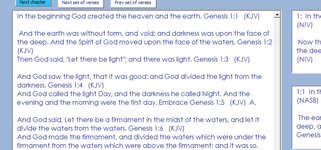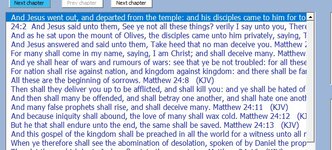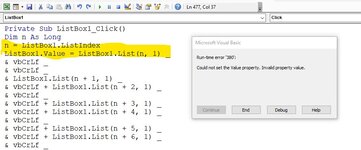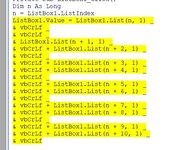How would I insert a blank row between listbox rows when displaying the data.
I did this with a textbox but the same code generates an invalid property value
at the beginning. Best explained with images below and the following code
The vbCrLf carriage return line feed easily enough inserts a space - in a textbox. And
How would I do this same thing, achieve the same blank row but with Listbox1 ? I
I thought images below with the code above that works well - with a TEXTBOX would explain clearly.
The problem is, a textbox has limited functionality. More can be accomplished in this app using a listbox.
Apologies for long post. Thanks very much for anyone's help.
cr
I did this with a textbox but the same code generates an invalid property value
at the beginning. Best explained with images below and the following code
Code:
Private Sub ListBox1_Click()
Dim n As Long
n = ListBox1.ListIndex
TextBox1.Value = ListBox1.List(n, 1) _
& vbCrLf _
& vbCrLf _
& ListBox1.List(n + 1, 1) _
& vbCrLf + ListBox1.List(n + 2, 1) _
& vbCrLf _
& vbCrLf + ListBox1.List(n + 3, 1) _
& vbCrLf + ListBox1.List(n + 4, 1) _
& vbCrLf _
& vbCrLf + ListBox1.List(n + 5, 1) _
& vbCrLf + ListBox1.List(n + 6, 1) _
& vbCrLf _
& vbCrLf + ListBox1.List(n + 7, 1) _
& vbCrLf + ListBox1.List(n + 8, 1) _
& vbCrLf _
& vbCrLf + ListBox1.List(n + 9, 1) _
& vbCrLf + ListBox1.List(n + 10, 1) _
& vbCrLfThe vbCrLf carriage return line feed easily enough inserts a space - in a textbox. And
How would I do this same thing, achieve the same blank row but with Listbox1 ? I
I thought images below with the code above that works well - with a TEXTBOX would explain clearly.
The problem is, a textbox has limited functionality. More can be accomplished in this app using a listbox.
Apologies for long post. Thanks very much for anyone's help.
cr