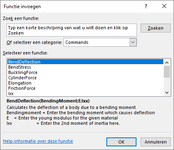dicktimmerman
New Member
- Joined
- Jan 11, 2018
- Messages
- 12
- Office Version
- 365
- Platform
- Windows
Hi, Some months ago I posted the question "how to add descriptions to a UDF.
I'm not "Constantly working on this but today I took the job again.
Till thusfar I came to this code:
In the "thisworkbook" section I added the following:
When I start Excel, the following message appears:

It says, "cannot edit a macro in a hidden workbook. Make the workbook visible with the command "Make visible".
Yes, I have written the whole as an "addin" and I use 365.
What am i doing wrong?
I'm not "Constantly working on this but today I took the job again.
Till thusfar I came to this code:
VBA Code:
Const Pi = 3.14159265359
Const G = 9.81
Function Stress(Optional Force As Double = 0, Optional Area As Double = 0)
Stress = Force / Area
End Function
Function Ixx(Section As Single, Optional Width As Double = 0, Optional Height As Double = 0, Optional Diameter As Double = 0) As Double
Select Case Section
Case "1"
Ixx = (Width * (Height ^ 3)) / 12
Case "2"
Ixx = (Pi * ((Diameter / 2) ^ 4)) / 4
Case "3"
Ixx = (Pi * ((Diameter / 2) ^ 4)) / 8
Case "4"
Ixx = (Pi * ((Diameter / 2) ^ 4)) / 16
Case "5"
Ixx = (Pi * Width * (Height ^ 3)) / 4
Case "6"
Ixx = (Width * (Height ^ 3)) / 36
End Select
End Function
Function Iyy(Section As Single, Optional Width As Double = 0, Optional Height As Double = 0, Optional Diameter As Double = 0) As Double
Select Case Section
Case "1"
Iyy = (Height * (Width ^ 3)) / 12
Case "2"
Iyy = (Pi * ((Diameter / 2) ^ 4)) / 4
Case "3"
Iyy = (Pi * ((Diameter / 2) ^ 4)) / 8
Case "4"
Iyy = (Pi * ((Diameter / 2) ^ 4)) / 16
Case "5"
Iyy = (Pi * Height * (Width ^ 3)) / 4
Case "6"
Iyy = (Height * (Width ^ 3)) / 36
End Select
End Function
Function Wxx(Section As Single, Optional Width As Double = 0, Optional Height As Double = 0, Optional Diameter As Double = 0) As Double
Select Case Section
Case "1"
Wxx = (Width * (Height ^ 2)) / 6
Case "2"
Wxx = (Pi * (Diameter ^ 3)) / 32
Case "3"
Wxx = (Pi * (Diameter ^ 3)) / 64
Case "4"
Wxx = (Pi * (Diameter ^ 3)) / 128
Case "5"
Wxx = (Pi * Width * (Height ^ 3)) / 4
Case "6"
Wxx = (Width * (Height ^ 3)) / 36
End Select
End Function
Function Wyy(Section As Single, Optional Width As Double = 0, Optional Height As Double = 0, Optional Diameter As Double = 0) As Double
Select Case Section
Case "1"
Wyy = (Height * (Width ^ 2)) / 6
Case "2"
Wyy = (Pi * (Diameter ^ 3)) / 32
Case "3"
Wyy = (Pi * (Diameter ^ 3)) / 64
Case "4"
Wyy = (Pi * (Diameter ^ 3)) / 128
Case "5"
Wyy = (Pi * Height * (Width ^ 3)) / 4
Case "6"
Wyy = (Heigt * (Width ^ 3)) / 36
End Select
End Function
Function BendStress(Optional Mb As Double = 0, Optional Wb As Double = 0) As Double
BendStress = Mb / Wb
End Function
Function Elongation(Optional Force As Double = 0, Optional Length As Double = 0, Optional Area As Double = 0, Optional E As Double = 0) As Double
Elongation = (Force * Length) / (E * Area)
End Function
Function BendDeflection(Optional BendingMoment As Double = 0, Optional E As Double = 0, Optional Ixx As Double = 0) As Double
BendDeflection = BendingMoment / (E * Ixx)
End Function
Function BucklingForce(Optional E As Double = 0, Optional I As Double = 0, Optional K As Double = 0, Optional L As Double = 0)
BucklingForce = ((Pi ^ 2) * E * I) / ((K * L) ^ 2)
End Function
Function SumOfMoments(Startpunt As String, ParamArray Forces() As Variant)
Dim intI As Single
'Debug.Print
For intI = 0 To UBound(Forces())
Debug.Print " "; Forces(intI)
Next intI
End Function
Function FrictionForce(Fn As Double, Optional µs As Double, Optional µk As Double)
If µs <> "" Then
FrictionForce = µs * Fn
ElseIf µk <> "" Then
FrictionForce = µk * Fn
End If
End Function
Sub AddDescription()
Application.MacroOptions Macro:="Stress", Category:="Structural Engineering", _
Description:="Calculates the actual stress due to tension, compression, shear or torsion" _
& vbCrLf & "Force = Enter Force in N (do not use kg) (0 if not supplied)" _
& vbCrLf & "Area = second input (0 if not supplied)" _
Application.MacroOptions Macro:="BendStress", Category:="Structural Engineering", _
Description:="Calculates the stress in a body due to bending" _
& vbCrLf & "Mb = Enter bending moment in Nm" _
& vbCrLf & "Wb = Enter the section modulus in mm³"
Application.MacroOptions Macro:="Ixx", Category:="Structural Engineering", _
Description:="Calculates the 2nd moment of inertia of a section over the X-X axis" _
& vbCrLf & "Section = 1 for " & Chr(34) & "rectangular" & Chr(34) & ", 2 for " & Chr(34) & "circular" & Chr(34) & ", 3 for " & Chr(34) & "half circle" & Chr(34) & ", 4 for " & Chr(34) & "quarter circle" & Chr(34) & "," _
& vbCrLf & " 5 for " & Chr(34) & "elliptic" & Chr(34) & ", 6 for " & Chr(34) & "triangular" & Chr(34) _
Application.MacroOptions Macro:="Iyy", Category:="Structural Engineering", _
Description:="Calculates the 2nd moment of inertia of a section over the X-X axis" _
& vbCrLf & "Section = 1 for " & Chr(34) & "rectangular" & Chr(34) & ", 2 for " & Chr(34) & "circular" & Chr(34) & ", 3 for " & Chr(34) & "half circle" & Chr(34) & ", 4 for " & Chr(34) & "quarter circle" & Chr(34) & "," _
& vbCrLf & " 5 for " & Chr(34) & "elliptic" & Chr(34) & ", 6 for " & Chr(34) & "triangular" & Chr(34) _
Application.MacroOptions Macro:="Wxx", Category:="Structural Engineering", _
Description:="Calculates the 2nd moment of inertia of a section over the X-X axis" _
& vbCrLf & "Section = 1 for " & Chr(34) & "rectangular" & Chr(34) & ", 2 for " & Chr(34) & "circular" & Chr(34) & ", 3 for " & Chr(34) & "half circle" & Chr(34) & ", 4 for " & Chr(34) & "quarter circle" & Chr(34) & "," _
& vbCrLf & " 5 for " & Chr(34) & "elliptic" & Chr(34) & ", 6 for " & Chr(34) & "triangular" & Chr(34) _
Application.MacroOptions Macro:="Wyy", Category:="Structural Engineering", _
Description:="Calculates the 2nd moment of inertia of a section over the X-X axis" _
& vbCrLf & "Section = 1 for " & Chr(34) & "rectangular" & Chr(34) & ", 2 for " & Chr(34) & "circular" & Chr(34) & ", 3 for " & Chr(34) & "half circle" & Chr(34) & ", 4 for " & Chr(34) & "quarter circle" & Chr(34) & "," _
& vbCrLf & " 5 for " & Chr(34) & "elliptic" & Chr(34) & ", 6 for " & Chr(34) & "triangular" & Chr(34) _
Application.MacroOptions Macro:="BendStress", Category:="Structural Engineering", _
Description:="Calculates the actual stress due to bending forces, necessary input, bending moment and section modulus" _
& vbCrLf & "Mb = Enter the bending moment here" _
& vbCrLf & "Wb = Enter the section modulus here"
Application.MacroOptions Macro:="Elongation", Category:="Structural Engineering", _
Description:="Calculates the elongation due to pulling force of a body" _
& vbCrLf & "Force = Pulling force in (k)N" _
& vbCrLf & "Length = Length of the body in mm" _
& vbCrLf & "Area = The sectional area in mm²" _
& vbCrLf & "E = The materials E in N/mm²"
Application.MacroOptions Macro:="BendDeflection", Category:="Structural Engineering", _
Description:="Calculates the deflection of a body due to a bending moment" _
& vbCrLf & "Bendingmoment = Enter the bending moment which causes deflection" _
& vbCrLf & "E = Enter the young modulus for the given material" _
& vbCrLf & "Ixx = Enter the 2nd moment of inertia here"
Application.MacroOptions Macro:="BucklingForce", Category:="Structural Engineering", _
Description:="Calculates the force at which a slender column will buckle" _
& vbCrLf & "E = Enter the materials Young modulus" _
& vbCrLf & "I = Enter the smallest I value here (Ix-x or Iy-y)" _
& vbCrLf & "L = the length of the column" _
& vbCrLf & "K = Effective length factor, 0.5, 0.699, 1.0, 2.0, Depending on fixations"
Application.MacroOptions Macro:="MomentOfInertia", Category:="Structural Engineering", _
Description:="Calculates the moment of inertia for several bodies." _
& vbCrLf & "Mass = Mass in kilograms" _
& vbCrLf & "Bodyshape = Cuboid, Cylindrical, Tubular or Spherical" _
& vbCrLf & "Length, Width = I.c.o. cuboid shape, Length, Width in mm" _
& vbCrLf & "Radius, thickness = I.c.o. Cylindrical, Tubular shape, in mm."
Application.MacroOptions Macro:="FrictionForce", Category:="Structural Engineering", _
Description:="Calculates the force which is necessary to start an object moving" _
& vbCrLf & "Fn = Normal Force which works onto the body due to gravity" _
& vbCrLf & "µs or µk = The Static or kinetic friction coefficient" _
End SubIn the "thisworkbook" section I added the following:
VBA Code:
Private Sub Workbook_Open()
AddDescription
End SubWhen I start Excel, the following message appears:
It says, "cannot edit a macro in a hidden workbook. Make the workbook visible with the command "Make visible".
Yes, I have written the whole as an "addin" and I use 365.
What am i doing wrong?