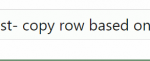Addiaddi1
New Member
- Joined
- Mar 27, 2020
- Messages
- 6
- Office Version
- 2019
- Platform
- Windows
I am working on this inventory list where I need to copy data from Sheet1 and Sheet2 to Sheet 3 named “Total” based on cell value. There is one tricky part that I cannot overcome. Here is a more sample example of my Excel sheet:
In “Sheet1” I have a list of items like this one

In “Sheet2” I have another similar list like this one

And when I write a number in the Order cell, the row needs to be copied to sheet “Total” in the first available row like this. The code needs to be able to stack the rows from both "Sheet1" and "Sheet2" to the final sheet "Total".

But here comes the part where I am lost, and I am counting on you guys. If I change the order number in “Sheet1” or “Sheet2” I would want the “Total” to change also. So basically if I decided to order 10 T-shirts instead of 2 I could go back to “Sheet1” and change the order number and the “Total” sheet would change also.
Hope someone can help me with this, I would be infinitely grateful. Amazing if you guys could post your Excel sheet if your are able to find a solution to this!
In “Sheet1” I have a list of items like this one
In “Sheet2” I have another similar list like this one
And when I write a number in the Order cell, the row needs to be copied to sheet “Total” in the first available row like this. The code needs to be able to stack the rows from both "Sheet1" and "Sheet2" to the final sheet "Total".
But here comes the part where I am lost, and I am counting on you guys. If I change the order number in “Sheet1” or “Sheet2” I would want the “Total” to change also. So basically if I decided to order 10 T-shirts instead of 2 I could go back to “Sheet1” and change the order number and the “Total” sheet would change also.
Hope someone can help me with this, I would be infinitely grateful. Amazing if you guys could post your Excel sheet if your are able to find a solution to this!