Hello, I've got a question regarding extracting multiple values. I'm well aware of vlookup and other frequently used functions but I need your advice for this one.
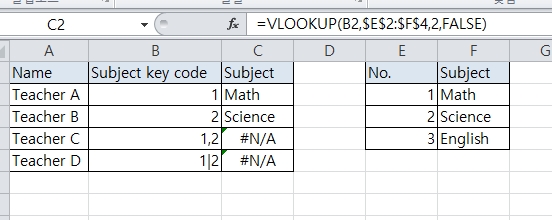
[FONT=굴림][/FONT][FONT=맑은 고딕]Let's say there are teachers and we want to match their subjects they teach at school using pre-existing subject key codes. [/FONT]
[FONT=굴림][/FONT][FONT=맑은 고딕] [/FONT]
[FONT=굴림][/FONT][FONT=맑은 고딕]Let's say column E and F are already set, and I'm trying to fill in column C. Instead of putting typing every value, I'm using subject key codes. Teacher A and B are fine just using simple vlookup function, but when it comes to teacher C, who teaches both math and science, I don't seem to know any functions that would make this possible. [/FONT]
[FONT=굴림][/FONT][FONT=맑은 고딕] [/FONT]
[FONT=굴림][/FONT][FONT=맑은 고딕]Format doesn't matter (as shown in teacher D), but I'd like the result (cell C3) say Math, Science (or Math|Science). Is there any way I can possibly try? [/FONT]
[FONT=굴림][/FONT][FONT=맑은 고딕] [/FONT]
[FONT=굴림][/FONT][FONT=맑은 고딕]Thanks[/FONT]
[FONT=굴림][/FONT]
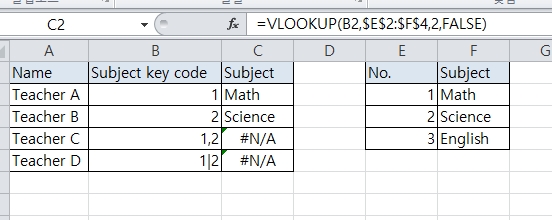
[FONT=굴림][/FONT][FONT=맑은 고딕]Let's say there are teachers and we want to match their subjects they teach at school using pre-existing subject key codes. [/FONT]
[FONT=굴림][/FONT][FONT=맑은 고딕] [/FONT]
[FONT=굴림][/FONT][FONT=맑은 고딕]Let's say column E and F are already set, and I'm trying to fill in column C. Instead of putting typing every value, I'm using subject key codes. Teacher A and B are fine just using simple vlookup function, but when it comes to teacher C, who teaches both math and science, I don't seem to know any functions that would make this possible. [/FONT]
[FONT=굴림][/FONT][FONT=맑은 고딕] [/FONT]
[FONT=굴림][/FONT][FONT=맑은 고딕]Format doesn't matter (as shown in teacher D), but I'd like the result (cell C3) say Math, Science (or Math|Science). Is there any way I can possibly try? [/FONT]
[FONT=굴림][/FONT][FONT=맑은 고딕] [/FONT]
[FONT=굴림][/FONT][FONT=맑은 고딕]Thanks[/FONT]
[FONT=굴림][/FONT]





