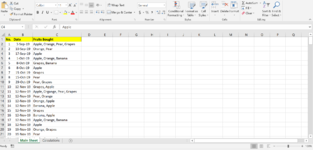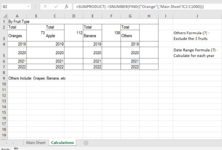Roxanne9876
New Member
- Joined
- Apr 6, 2022
- Messages
- 5
- Office Version
- 2021
- Platform
- Windows
Hi. The main sheet contains information of the date and the fruits bought in each date. The second sheet (calculations sheet) contains the data I am calculating for.
Issues I faced:
1) I tried for many days to calculate the total number of fruits of each fruit type with date range as the criteria, however my formula is always wrong. I tried this: SUMPRODUCT(--('Main Sheet'!C2:C1000="Orange"),--('Main Sheet'!B2:B1000>="1/1/2019",<="12/31/2019"}) but it is an error.
2) For fruits other than the ones stated, I tried the formula: SUMPRODUCT(--ISNUMBER(FIND({"<>Banana","<>Apple","<>Oranges"},'Main Sheet'!C2:C1000))), however I still get an error.
Hopefully there will be a solution. Appreciate anyone for reading and helping.
Issues I faced:
1) I tried for many days to calculate the total number of fruits of each fruit type with date range as the criteria, however my formula is always wrong. I tried this: SUMPRODUCT(--('Main Sheet'!C2:C1000="Orange"),--('Main Sheet'!B2:B1000>="1/1/2019",<="12/31/2019"}) but it is an error.
2) For fruits other than the ones stated, I tried the formula: SUMPRODUCT(--ISNUMBER(FIND({"<>Banana","<>Apple","<>Oranges"},'Main Sheet'!C2:C1000))), however I still get an error.
Hopefully there will be a solution. Appreciate anyone for reading and helping.