batman7570
New Member
- Joined
- Sep 10, 2016
- Messages
- 8
Dear all,
I am trying to use th VBA to control the function of Track Changes and i would like to know about the code.Please share to me.
First of all, i would like to use VBA to :
1.trigger the Track Changes function
2.tick the box of Track changes while editing.This also shares your workbook.
3.May i know how to control the "where" through VBA?
4.tick the "When" and "Who"
5.tick the Highlight changes on screen

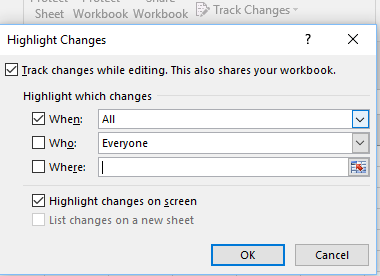
Second, i would like to have the code to disbable this function.
1.Untick the box of Track changes while editing.This also shares your workbook.
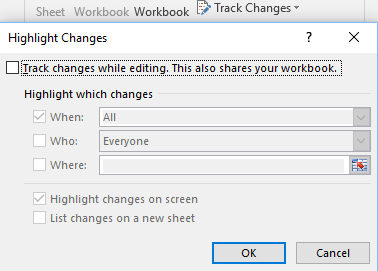
if you have any idea, please share it to me
Best Regards,
I am trying to use th VBA to control the function of Track Changes and i would like to know about the code.Please share to me.
First of all, i would like to use VBA to :
1.trigger the Track Changes function
2.tick the box of Track changes while editing.This also shares your workbook.
3.May i know how to control the "where" through VBA?
4.tick the "When" and "Who"
5.tick the Highlight changes on screen
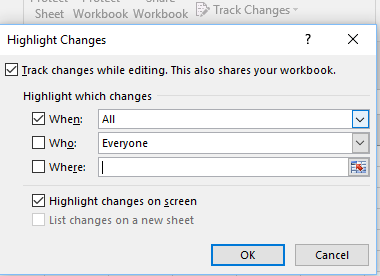
Second, i would like to have the code to disbable this function.
1.Untick the box of Track changes while editing.This also shares your workbook.
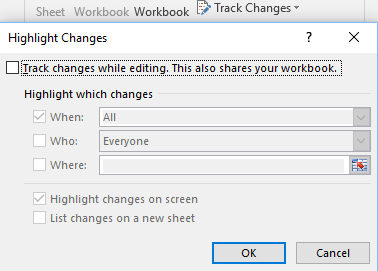
if you have any idea, please share it to me
Best Regards,





