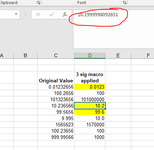Thank you for your help in advance!
I have this macro to update significant figures that has been working great for some time, but recently we unlocked a spreadsheet to copy/paste data into a new program and we noticed that not all of the values are being actually truncated to the 3 sig figs we require. We were seeing this with values less than 1000 but I was able to correct this to values down to 100 and now I am stuck not knowing where else to look.
Any values less than 99.9 won't display correctly, I am attaching a spreadsheet as an example.
The weird part is that 3 sig figs are actually displayed, but when you click on the cell, the numbers are not actually updated to 3 sig figs (numbers below 100 that is). Nmbers highlited in yellow are basically incorrect, although display is correct, I hope this makes sense.
This is the code that has been used:
I basically added this portion and it seemed to have solved the issue with numbers less than 1000, but when adding the very last part (for numbers below 100) it does not seem like it made any differences
I have this macro to update significant figures that has been working great for some time, but recently we unlocked a spreadsheet to copy/paste data into a new program and we noticed that not all of the values are being actually truncated to the 3 sig figs we require. We were seeing this with values less than 1000 but I was able to correct this to values down to 100 and now I am stuck not knowing where else to look.
Any values less than 99.9 won't display correctly, I am attaching a spreadsheet as an example.
The weird part is that 3 sig figs are actually displayed, but when you click on the cell, the numbers are not actually updated to 3 sig figs (numbers below 100 that is). Nmbers highlited in yellow are basically incorrect, although display is correct, I hope this makes sense.
This is the code that has been used:
VBA Code:
Sub Format_Sig_Figs()
ActiveCell.Select
If IsNumeric(ActiveCell) Then
Select Case ActiveCell
Case Is = 0
Selection.NumberFormat = "0.00"
Case Is >= 99.95
Selection.NumberFormat = "0"
Case Is >= 9.995
Selection.NumberFormat = "0.0"
Case Is >= 0.9995
Selection.NumberFormat = "0.00"
Case Is >= 0.09995
Selection.NumberFormat = "0.000"
Case Is >= 0.009995
Selection.NumberFormat = "0.0000"
Case Is >= 0.0009995
Selection.NumberFormat = "0.00000"
Case Is >= 0.00009995
Selection.NumberFormat = "0.000000"
Case Is >= 0.000009995
Selection.NumberFormat = "0.0000000"
Case Is >= 0.0000009995
Selection.NumberFormat = "0.00000000"
Case Is >= 0.00000009995
Selection.NumberFormat = "0.000000000"
'Negative numbers
Case Is <= -1000
Selection.NumberFormat = "0"
Case Is <= -100
Selection.NumberFormat = "0"
Case Is <= -10
Selection.NumberFormat = "0.0"
Case Is <= -1
Selection.NumberFormat = "0.00"
Case Is <= -0.1
Selection.NumberFormat = "0.000"
Case Is <= -0.01
Selection.NumberFormat = "0.0000"
Case Is <= -0.001
Selection.NumberFormat = "0.00000"
Case Is <= -0.0001
Selection.NumberFormat = "0.000000"
Case Is <= -0.00001
Selection.NumberFormat = "0.0000000"
Case Is <= -0.000001
Selection.NumberFormat = "0.00000000"
Case Is <= -0.0000001
Selection.NumberFormat = "0.000000000"
End Select
Else: Selection.NumberFormat = "@"
End If
End Sub
Sub Round_Calc()
Dim sglOrigValue As Single
Dim sglDigits As Single
Dim sglRoundedValue As Single
If IsNumeric(ActiveCell) Then
Select Case ActiveCell
Case Is = "0"
Selection.NumberFormat = "0.00"
Case Is >= 1000
sglOrigValue = ActiveCell.Value
Range("IV1").Formula = "=INT(LOG(" & sglOrigValue & ")-2)"
sglDigits = Range("IV1").Value
Range("IV2") = "=ROUND(" & sglOrigValue & ",-" & sglDigits & ")"
sglRoundedValue = Range("IV2").Value
ActiveCell = sglRoundedValue
Case Is <= 1000
sglOrigValue = ActiveCell.Value
Range("IV1").Formula = "=INT(LOG(" & sglOrigValue & ")-2)"
sglDigits = Range("IV1").Value
Range("IV2") = "=ROUND(" & sglOrigValue & ",-" & sglDigits & ")"
sglRoundedValue = Range("IV2").Value
ActiveCell = sglRoundedValue
Case Is <= 100
sglOrigValue = ActiveCell.Value
Range("IV1").Formula = "=INT(LOG(" & sglOrigValue & ")-1)"
sglDigits = Range("IV1").Value
Range("IV2") = "=ROUND(" & sglOrigValue & ",-" & sglDigits & ")"
sglRoundedValue = Range("IV2").Value
ActiveCell = sglRoundedValue
End Select
End If
Range("IV1:IV2").ClearContents
End SubI basically added this portion and it seemed to have solved the issue with numbers less than 1000, but when adding the very last part (for numbers below 100) it does not seem like it made any differences
VBA Code:
Case Is <= 1000
sglOrigValue = ActiveCell.Value
Range("IV1").Formula = "=INT(LOG(" & sglOrigValue & ")-2)"
sglDigits = Range("IV1").Value
Range("IV2") = "=ROUND(" & sglOrigValue & ",-" & sglDigits & ")"
sglRoundedValue = Range("IV2").Value
ActiveCell = sglRoundedValueAttachments
Last edited by a moderator: