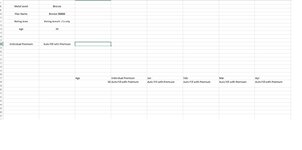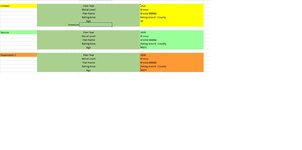So this is my last attempt to solve this problem - hoping that I can have some guidance
Requests for examples of the data I have had to be created as all of the
data I have is proprietary and protected by state and federal rules so I can't share the real data I have tried my best to show
what the data looks like in this example
USER END SHEET - where the representative enters the relevant information
BASED on the following information
Plan Year Selection - either 2020 or 2021
Metal Level - Catastrophic, Bronze, Silver, Gold
Plan Name - Bronze - AAAA, Bonze BBBB, or Bronze CCCC
Rating Area by Name
Rating Area by Number
AGE
.....> FILL a CELL with the correct Premium - based on the information entered from the USER DATA SHEET
NOTE the Spreadsheet does not show this however
There is (ONE) Catastrophic Plan
There are (FOUR) Bronze Level Plans
There is (ONE) Silver
There are (THREE) Gold
9 Plans all together
3 Sheets Created in ONE workbook
User Entry Sheet
Calculation Sheet - Created this to keep things in check for logical and organizational reasons
Data Table
Although Separate here I can include it on the Calculation Sheet as well
I have attempted the following formulas with each one failing
=VLOOKUP(E6,'[Validations Working.xlsx]#Data Validation Work Sheet (2)'!$AD$150:$AJ$7493,7,FALSE) ( my formula from the official workbook I am creating not valid to example)
=INDEX(A1:h7493,MATCH(CELL,Cell:Cell)*(CELL,Cell:CELL)*(Cell,Cell:CELL)0,"""Premium Column) --- return this value to the appropriate cell on
the Calculation Sheet.... then make the Appropriate Cell on the User End Sheet = this VALUE
This is the LAST STEP and I can't figure it out
Find attached a represenative excell workbook with all three sheets
Thank you
Requests for examples of the data I have had to be created as all of the
data I have is proprietary and protected by state and federal rules so I can't share the real data I have tried my best to show
what the data looks like in this example
USER END SHEET - where the representative enters the relevant information
BASED on the following information
Plan Year Selection - either 2020 or 2021
Metal Level - Catastrophic, Bronze, Silver, Gold
Plan Name - Bronze - AAAA, Bonze BBBB, or Bronze CCCC
Rating Area by Name
Rating Area by Number
AGE
.....> FILL a CELL with the correct Premium - based on the information entered from the USER DATA SHEET
NOTE the Spreadsheet does not show this however
There is (ONE) Catastrophic Plan
There are (FOUR) Bronze Level Plans
There is (ONE) Silver
There are (THREE) Gold
9 Plans all together
3 Sheets Created in ONE workbook
User Entry Sheet
Calculation Sheet - Created this to keep things in check for logical and organizational reasons
Data Table
Although Separate here I can include it on the Calculation Sheet as well
I have attempted the following formulas with each one failing
=VLOOKUP(E6,'[Validations Working.xlsx]#Data Validation Work Sheet (2)'!$AD$150:$AJ$7493,7,FALSE) ( my formula from the official workbook I am creating not valid to example)
=INDEX(A1:h7493,MATCH(CELL,Cell:Cell)*(CELL,Cell:CELL)*(Cell,Cell:CELL)0,"""Premium Column) --- return this value to the appropriate cell on
the Calculation Sheet.... then make the Appropriate Cell on the User End Sheet = this VALUE
This is the LAST STEP and I can't figure it out
Find attached a represenative excell workbook with all three sheets
Thank you