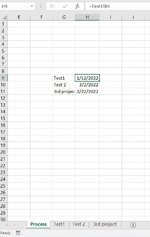When excel starts, I'd like the list of tab names (after the first tab) to populate as a list in the first tab starting from G9 and going down. In H9, going down, the macro should just simply display what is in each tab on cell B4 (except for the first tab).
It is preferred that only the G9, H9, and the data being displayed as a result of this program be placed in order of the earliest date. G5, for example, should not be sorted since this is outside of the area for this program.
Tabs may be added or modified in the future by the user. Also, there may be other text on the sheet for the first tab. This code should not interfere with the text that is in other columns.
It is preferred that only the G9, H9, and the data being displayed as a result of this program be placed in order of the earliest date. G5, for example, should not be sorted since this is outside of the area for this program.
Tabs may be added or modified in the future by the user. Also, there may be other text on the sheet for the first tab. This code should not interfere with the text that is in other columns.