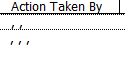Cyril Beki
Board Regular
- Joined
- Sep 18, 2021
- Messages
- 57
- Office Version
- 2016
- Platform
- Windows
Hello expert,
I have 2 Listboxs (txtActionby & Listbox1), i would like to do a multiselect in txtActionby separated by comma and will be displayed in the Listbox1 once the Add button is pressed.
And whenever i want to update the data, the previous multiselected person separated by comma will be highlighted in the txtActionby. How can i do that ? i Appreaciate all your help. Thanks in advance
Download the file here:

I have 2 Listboxs (txtActionby & Listbox1), i would like to do a multiselect in txtActionby separated by comma and will be displayed in the Listbox1 once the Add button is pressed.
And whenever i want to update the data, the previous multiselected person separated by comma will be highlighted in the txtActionby. How can i do that ? i Appreaciate all your help. Thanks in advance
Download the file here:
Google Drive: Sign-in
Access Google Drive with a Google account (for personal use) or Google Workspace account (for business use).
drive.google.com