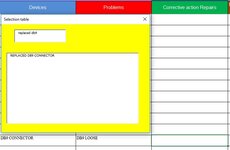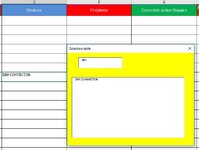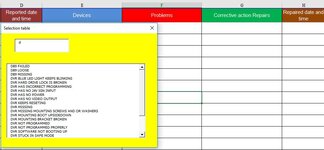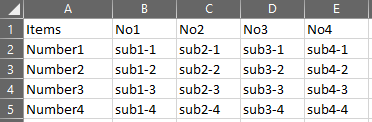I have a list box with a dropdown list i created for testing and I want to see how can I select a specific word from my drop down list in one cell, and in the next cell depending on my previous selection only shows what that selection is tied to. so for example. E1 I select "DB9 connector". When i go to F1 and go to my dropdown list it will only show all my different DB9 connector problems only and not my other DB9 problems. My list under FI will have hundreds of different type of problem scenario for me to choose from so I want to make it easier by not having to scroll through so many in my dropdown list. how would a code like that look like? And make it a way so people can not free type in these cells but can only choose from what they select. I been wanting to do this for years but could never really get any help on coding.
-
If you would like to post, please check out the MrExcel Message Board FAQ and register here. If you forgot your password, you can reset your password.
You are using an out of date browser. It may not display this or other websites correctly.
You should upgrade or use an alternative browser.
You should upgrade or use an alternative browser.
listbox selection
- Thread starter ttowncorp
- Start date
Excel Facts
How to fill five years of quarters?
Type 1Q-2023 in a cell. Grab the fill handle and drag down or right. After 4Q-2023, Excel will jump to 1Q-2024. Dash can be any character.
Candyman8019
Well-known Member
- Joined
- Dec 2, 2020
- Messages
- 985
- Office Version
- 365
- Platform
- Windows
Use Named Ranges for this exercise.
On a separate sheet (refer to attached pic), column 1 will be your first dropdown menu. specify the column as named range "items"...Then set your data validation cell to return your list of "items".
Column B...call this range "Number1"
Column C...call this range "Number2"...etc.
In your second validation field specify the list with the following formula: =INDIRECT({cell of first validation field})
This will match your selection in the first validation field with the named range that lists a sub-selection of values.
On a separate sheet (refer to attached pic), column 1 will be your first dropdown menu. specify the column as named range "items"...Then set your data validation cell to return your list of "items".
Column B...call this range "Number1"
Column C...call this range "Number2"...etc.
In your second validation field specify the list with the following formula: =INDIRECT({cell of first validation field})
This will match your selection in the first validation field with the named range that lists a sub-selection of values.
Attachments
Upvote
0
okay i was trying to get this to work out, and i'm not to good in coding much, but i'm i using the formula as =indirect(a2-a5)Use Named Ranges for this exercise.
On a separate sheet (refer to attached pic), column 1 will be your first dropdown menu. specify the column as named range "items"...Then set your data validation cell to return your list of "items".
Column B...call this range "Number1"
Column C...call this range "Number2"...etc.
In your second validation field specify the list with the following formula: =INDIRECT({cell of first validation field})
This will match your selection in the first validation field with the named range that lists a sub-selection of values.
Upvote
0
Candyman8019
Well-known Member
- Joined
- Dec 2, 2020
- Messages
- 985
- Office Version
- 365
- Platform
- Windows
If your first validation field is in Cell A1 and your second validation field is in B1, then the validation formula for B1 would be =INDIRECT(A1)
Upvote
0
thanks for the help but i guess i just have no clue as to making this still work the way i like to.If your first validation field is in Cell A1 and your second validation field is in B1, then the validation formula for B1 would be =INDIRECT(A1)
Upvote
0
Candyman8019
Well-known Member
- Joined
- Dec 2, 2020
- Messages
- 985
- Office Version
- 365
- Platform
- Windows
Looking back at your original post, you mention that you have a list of hundreds of problem scenarios. You will need to break those down into multiple lists that correspond with the values you have populated in E1.
| Book2 | ||||||||||
|---|---|---|---|---|---|---|---|---|---|---|
| A | B | C | D | E | F | G | H | |||
| 1 | connectors | DB9 Connector | HDMI Connector | RJ45 Connector | DB9_connector | |||||
| 2 | DB9_connector | problem 1 | problem 1 | problem 1 | ||||||
| 3 | HDMI_Connector | problem 2 | problem 2 | problem 2 | ||||||
| 4 | RJ45_Connector | problem 3 | problem 3 | problem 3 | ||||||
| 5 | problem 4 | problem 4 | ||||||||
| 6 | problem 5 | problem 5 | ||||||||
| 7 | problem 6 | problem 6 | ||||||||
| 8 | problem 7 | |||||||||
| 9 | problem 8 | |||||||||
| 10 | problem 9 | |||||||||
| 11 | problem 10 | |||||||||
| 12 | ||||||||||
Sheet1 | ||||||||||
| Cells with Data Validation | ||
|---|---|---|
| Cell | Allow | Criteria |
| G4 | List | 1,23,3 |
| G1 | List | =Connectors |
| H1 | List | =INDIRECT(G1) |
Upvote
0
Candyman8019
Well-known Member
- Joined
- Dec 2, 2020
- Messages
- 985
- Office Version
- 365
- Platform
- Windows
In the above example, I used named ranges, for example, range B2:B7 was named "DB9_Connector"...the same as an option in my first dropdown field. C2:C11 is named "HDMI_Connector", etc.
Upvote
0
oh wow, now I see it. this makes more since now seeing your example this way. thank you for being patient.Looking back at your original post, you mention that you have a list of hundreds of problem scenarios. You will need to break those down into multiple lists that correspond with the values you have populated in E1.
Book2
A B C D E F G H 1 connectors DB9 Connector HDMI Connector RJ45 Connector DB9_connector 2 DB9_connector problem 1 problem 1 problem 1 3 HDMI_Connector problem 2 problem 2 problem 2 4 RJ45_Connector problem 3 problem 3 problem 3 5 problem 4 problem 4 6 problem 5 problem 5 7 problem 6 problem 6 8 problem 7 9 problem 8 10 problem 9 11 problem 10 12
Cells with Data Validation Cell Allow Criteria G4 List 1,23,3 G1 List =Connectors H1 List =INDIRECT(G1)
Upvote
0
Similar threads
- Replies
- 5
- Views
- 197
- Replies
- 5
- Views
- 120
- Question
- Replies
- 6
- Views
- 219
- Replies
- 5
- Views
- 236