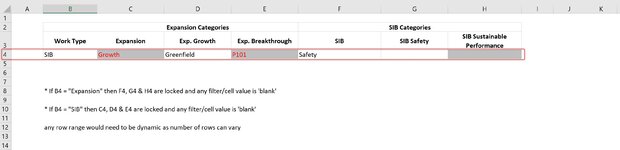Just after a bit of help if possible;
I have a workbook that has dynamic drop downs and works fine, however, I need to lock the cells that are not relevant based on set criteria. Attached pic to hopefully explain better.
I am using the vb code below for lock/unlock, again, works fine but does not interact with the drop down selection and range is not dynamic.
Huge thanks for any feedback
I have a workbook that has dynamic drop downs and works fine, however, I need to lock the cells that are not relevant based on set criteria. Attached pic to hopefully explain better.
I am using the vb code below for lock/unlock, again, works fine but does not interact with the drop down selection and range is not dynamic.
VBA Code:
Private Sub Worksheet_Change(ByVal Target As Range)
If Range("B4") = "Expansion" Then
Range("F4:H4").Locked = False
ElseIf Range("B4") = "SIB" Then
Range("C4:E4").Locked = True
End If
End SubHuge thanks for any feedback