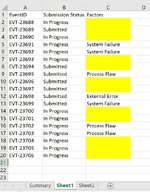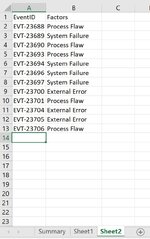Hello, thank you in advance for your help.
Please refer to attached sample spreadsheet. I would like to add a macro button, to lookup sheet1 tab based on column A "EventID" and lookup the same "EventID" in sheet2 tab and apply column B "Factors" into sheet1 of column C.
Also sheet2 will continue to be updated to add more or amend, so the idea is for the macro to be able to also update/amend based on what's in sheet2.
Noting there is a simple formula without using macro however, reason we need this in VBA is because data is overridden in sheet1 daily and where there's empty cells in column C, some users won't be able to know or confuse other users who are not comfortable manually entering formulas.
thank you again in advance.
Please refer to attached sample spreadsheet. I would like to add a macro button, to lookup sheet1 tab based on column A "EventID" and lookup the same "EventID" in sheet2 tab and apply column B "Factors" into sheet1 of column C.
Also sheet2 will continue to be updated to add more or amend, so the idea is for the macro to be able to also update/amend based on what's in sheet2.
Noting there is a simple formula without using macro however, reason we need this in VBA is because data is overridden in sheet1 daily and where there's empty cells in column C, some users won't be able to know or confuse other users who are not comfortable manually entering formulas.
thank you again in advance.