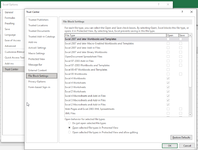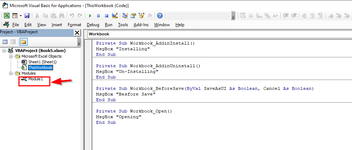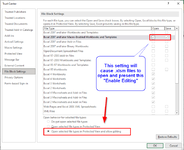ExcelAtEverything
Active Member
- Joined
- Jan 30, 2021
- Messages
- 351
- Office Version
- 2019
- Platform
- Windows
Hello! I'm nearing the end of a sales tracker I've been working on, and wondering if I can make daily life easier on the end user.
My tracker is built on data which is stored in Excel files located in a designated folder on my desktop. That folder has 6 subfolders containing different sets of Excel files. 3 of these folders receive new Excel files each day, and the other 3 each year on Jan 1. Each day, the user will need to run 12 sales reports, which are all generated as Excel files from their POS system. It's basically running 3 separate reports for each store (of which their are currently 4 stores with more coming soon). So each day I drop (soon someone else will drop) 4 new Excel files into each of 3 folders.
Currently, I am not just able to download the files & drag them into my holding folder for this report. After logging into each store in the POS and generating the reports & downloading them from the POS into my Downloads folder:
Thank you.
My tracker is built on data which is stored in Excel files located in a designated folder on my desktop. That folder has 6 subfolders containing different sets of Excel files. 3 of these folders receive new Excel files each day, and the other 3 each year on Jan 1. Each day, the user will need to run 12 sales reports, which are all generated as Excel files from their POS system. It's basically running 3 separate reports for each store (of which their are currently 4 stores with more coming soon). So each day I drop (soon someone else will drop) 4 new Excel files into each of 3 folders.
The data files are accessed by my sales trackers as follows: Desktop folder>>Power Query>>Data Model>>Power Pivot>>Sales Tracker
Currently, I am not just able to download the files & drag them into my holding folder for this report. After logging into each store in the POS and generating the reports & downloading them from the POS into my Downloads folder:
- I have to open each file, click on "Enable Editing" button at top, then re-save it into the designated matching folder.
- There is a hidden tab/sheet called "Package Data" which must be unhidden each day in one of the reports (hidden, not very hidden. And since there are currently 4 stores, that means I must unhide that tab 4 times before re-saving it each day.
Thank you.