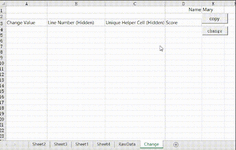Hello All,
I have been trying for hours to find a solution to my problem.
Earlier, Puertorekinsam helped me a lot, but his solution threw up errors in my sheet that he couldn't replicate (my Worksheet is very complicated so I'm sure it was stuff that I didn't tell him). So I have created a dumbed down version of my Worksheet in an attempt to make this easier to explain.
I have two worksheets: Change and RawData (I have added formulas that I am using into square brackets).
RawData contains all of the data in a long list for 200 people (about 1000+ rows of data). Each person can have up to 30 scores against their name - some have as few as one score, others can have the full 30, and others anything in between.
I use Column B and C in both sheets to provide me with a Unique Helper Cell top assist with VlookUp.
Change uses a VlookUp to get the score from RawData Column D and uses a dropdown (name - cell E1) as the reference. I am sure there are much easier ways to pull in the data into this sheet, but it works!!
Using Fred as the reference, the Vlookup brings in six scores, so what I would like to do is enter new values in to A4:A9 of this sheet, press a button, and paste those values from Change A4:A9 into in RawData D2:D7 (using the Unique Helper Cell in Column C on both sheets).
Similarly, if I choose Andrew, only three scores get pulled in so I change the values in A4:A6, press the button and paste the values in RawData D17:D19.
I hope all of this makes sense!!? I have found some code on the net, and Puertorekinsam added a lot to it, but it relates to my original worksheet, and as previously mentioned it throws error messages, so I'm not sure there is much point pasting it here? Happy to amend it to relate to this sheet and post it if that would be useful?
I would really appreciate any assistance you can give.
Cheers, Toby
I have been trying for hours to find a solution to my problem.
Earlier, Puertorekinsam helped me a lot, but his solution threw up errors in my sheet that he couldn't replicate (my Worksheet is very complicated so I'm sure it was stuff that I didn't tell him). So I have created a dumbed down version of my Worksheet in an attempt to make this easier to explain.
I have two worksheets: Change and RawData (I have added formulas that I am using into square brackets).
RawData contains all of the data in a long list for 200 people (about 1000+ rows of data). Each person can have up to 30 scores against their name - some have as few as one score, others can have the full 30, and others anything in between.
I use Column B and C in both sheets to provide me with a Unique Helper Cell top assist with VlookUp.
A | B | C | D |
|---|---|---|---|
| Name | Line number | Unique Helper Cell | score |
| Fred | 1 | 1Fred [=B2&A2] | 100 |
| Fred | 2 | 2Fred | 101 |
| Fred | 3 | 3Fred | 102 |
| Fred | 4 | 4Fred | 103 |
| Fred | 5 | 5Fred | 104 |
| Fred | 6 | 6Fred | 105 |
| Mary | 1 | 1Mary | 106 |
| Mary | 2 | 2Mary | 107 |
| Mary | 3 | 3Mary | 108 |
| Mary | 4 | 4Mary | 109 |
| Mary | 5 | 5Mary | 110 |
| Mary | 6 | 6Mary | 111 |
| Mary | 7 | 7Mary | 112 |
| Mary | 8 | 8Mary | 113 |
| Mary | 9 | 9Mary | 114 |
| Andrew | 1 | 1Andrew | 115 |
| Andrew | 2 | 2Andrew | 116 |
| Andrew | 3 | 3Andrew | 117 |
| Julie | 1 | 1Julie | 118 |
| Julie | 2 | 2Julie | 119 |
| Julie | 3 | 3Julie | 120 |
| Julie | 4 | 4Julie | 121 |
| Julie | 5 | 5Julie | 122 |
Change uses a VlookUp to get the score from RawData Column D and uses a dropdown (name - cell E1) as the reference. I am sure there are much easier ways to pull in the data into this sheet, but it works!!
A | B | C | D | E |
|---|---|---|---|---|
Name | Fred | |||
| Change Value | Line Number (Hidden) | Unique Helper Cell (Hidden) | Score | |
| 200 | 1 | 1Fred [=B4&$E$1] | 100 [=IFERROR(VLOOKUP(C4,Score!$C:$D,2,0),"")] | |
| 201 | 2 | 2Fred [=B5&$E$1] | 101 [=IFERROR(VLOOKUP(C5,Score!$C:$D,2,0),"")] | |
| 202 | 3 | 3Fred [=B6&$E$1] | 102 [=IFERROR(VLOOKUP(C6,Score!$C:$D,2,0),"")] | |
| 203 | 4 | 4Fred [=B7&$E$1] | 103 [=IFERROR(VLOOKUP(C7,Score!$C:$D,2,0),"")] | |
| 204 | 5 | 5Fred [=B8&$E$1] | 104 [=IFERROR(VLOOKUP(C8,Score!$C:$D,2,0),"")] | |
| 205 | 6 | 5Fred [=B9&$E$1] | 105 [=IFERROR(VLOOKUP(C9,Score!$C:$D,2,0),"")] | |
| 7 | 7Fred [=B10&$E$1] | "" [=IFERROR(VLOOKUP(C10,Score!$C:$D,2,0),"")] | ||
| 8 | 8Fred | |||
| 9 | 9Fred | |||
| 10 | 10Fred | |||
| 11 | 11Fred | |||
| 12 | 12Fred | |||
| 13 | 13Fred | |||
| 14 | 14Fred | |||
| 15 | 15Fred | |||
| 16 | 16Fred | |||
| 17 | 17Fred | |||
| 18 | 18Fred | |||
| 19 | 19Fred | |||
| 20 | 20Fred | |||
| 21 | 21Fred | |||
| 22 | 22Fred | |||
| 23 | 23Fred | |||
| 24 | 24Fred | |||
| 25 | 25Fred | |||
| 26 | 26Fred | |||
| 27 | 27Fred | |||
| 28 | 28Fred | |||
| 29 | 29Fred | |||
| 30 | 30Fred |
Using Fred as the reference, the Vlookup brings in six scores, so what I would like to do is enter new values in to A4:A9 of this sheet, press a button, and paste those values from Change A4:A9 into in RawData D2:D7 (using the Unique Helper Cell in Column C on both sheets).
Similarly, if I choose Andrew, only three scores get pulled in so I change the values in A4:A6, press the button and paste the values in RawData D17:D19.
I hope all of this makes sense!!? I have found some code on the net, and Puertorekinsam added a lot to it, but it relates to my original worksheet, and as previously mentioned it throws error messages, so I'm not sure there is much point pasting it here? Happy to amend it to relate to this sheet and post it if that would be useful?
I would really appreciate any assistance you can give.
Cheers, Toby