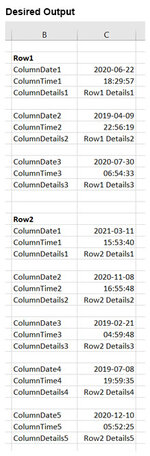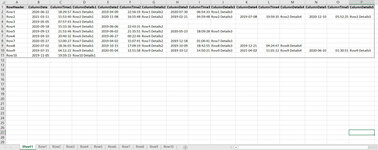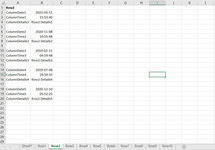Hi,
I've seen some similar questions but not quite what I need asked before, any help or suggestions would be greatly appreciated.
I have multiple rows that contain column headers with the same name (but for a number added on to the end), what I’d like to do is to loop through each row and column and output the row data so only non-blank cells relevant to the header name are returned. I've attached an image of the original table and also the desired output as hopefully this will provide a clearer idea as to what I'd like to achieve.
Many thanks in advance.
I've seen some similar questions but not quite what I need asked before, any help or suggestions would be greatly appreciated.
I have multiple rows that contain column headers with the same name (but for a number added on to the end), what I’d like to do is to loop through each row and column and output the row data so only non-blank cells relevant to the header name are returned. I've attached an image of the original table and also the desired output as hopefully this will provide a clearer idea as to what I'd like to achieve.
Many thanks in advance.