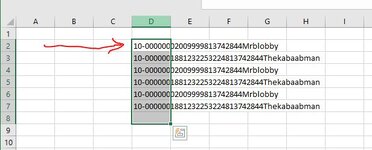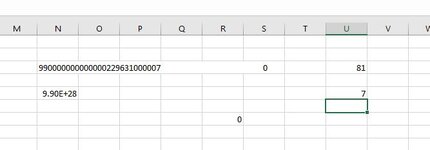Hi,
Ive come to a part of my code Im stuck on. I can get the code to work great with only one cell value, but I need it to do every row of data.
Each line would need to be 80 characters long
Sub test()
Dim name1 As String * 80
Dim var1, var2 As String
Range("D2").Select
var1 = ActiveCell.Value
name1 = Range("D2")
var2 = name1
Range("D2").Select
ActiveCell.Value = var2
End Sub
I guess it has to loop down until it finds a blank row then next ? (continues program)
or stores D2 as a value, does it thing, next D3 enter value, do it again etc, I just dont know how to make it work on multiple lines,
tried to use LastRow = Cells(Rows.Count, "A").End(xlUp).Row (normally data in row A) but this seems to only work for counting and formulas, not storing values ( which it wount because its a count)
any ideas please ?
thanks
David
Data to go in D2
Ive come to a part of my code Im stuck on. I can get the code to work great with only one cell value, but I need it to do every row of data.
Each line would need to be 80 characters long
Sub test()
Dim name1 As String * 80
Dim var1, var2 As String
Range("D2").Select
var1 = ActiveCell.Value
name1 = Range("D2")
var2 = name1
Range("D2").Select
ActiveCell.Value = var2
End Sub
I guess it has to loop down until it finds a blank row then next ? (continues program)
or stores D2 as a value, does it thing, next D3 enter value, do it again etc, I just dont know how to make it work on multiple lines,
tried to use LastRow = Cells(Rows.Count, "A").End(xlUp).Row (normally data in row A) but this seems to only work for counting and formulas, not storing values ( which it wount because its a count)
any ideas please ?
thanks
David
Data to go in D2
| 10-00000002009999813742844Mrblobby | |
| 10-0000001881232253224813742844Thekabaabman | |
| 10-00000002009999813742844Mrblobby | |
| 10-0000001881232253224813742844Thekabaabman | |
| 10-00000002009999813742844Mrblobby | |
| 10-0000001881232253224813742844Thekabaabman |