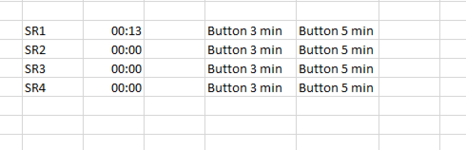Hi,
I am quite new to Excel and just finished two beginners courses at work.
Everything is going fine and there are more courses to come.
My problem now lies with two buttons i would like to add in my spreadsheet.
I know i am in way over my head, but i was wondering if someone here might be able to help me.
I am trying to add buttons, which will add time to a certain cell.
Said cell would start every day at 00:00 (hh:mm) now the buttons would add time to that every time when pressed.
I would make 2 different buttons, one that adds 00:03 and one that adds 00:05.
Example: i press the 00:05 button twice and the 00:03 button once i get 00:13 min in total.
I know how to make a button how to record and assign a macro, but im quite lost at what i have to do to get this thing working.
I've included a basic image of what i'm trying to accomplish here.
Thanks.
I am quite new to Excel and just finished two beginners courses at work.
Everything is going fine and there are more courses to come.
My problem now lies with two buttons i would like to add in my spreadsheet.
I know i am in way over my head, but i was wondering if someone here might be able to help me.
I am trying to add buttons, which will add time to a certain cell.
Said cell would start every day at 00:00 (hh:mm) now the buttons would add time to that every time when pressed.
I would make 2 different buttons, one that adds 00:03 and one that adds 00:05.
Example: i press the 00:05 button twice and the 00:03 button once i get 00:13 min in total.
I know how to make a button how to record and assign a macro, but im quite lost at what i have to do to get this thing working.
I've included a basic image of what i'm trying to accomplish here.
Thanks.