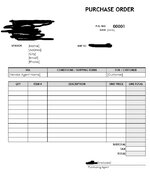I'm creating a digital purchase order, and I want them all to be in the same workbook. I've created my Original that will remain the template. I've followed other threads and enabled the macro to create a new sheet, as well as change the PO number to a sequential number (+1 from the previous), but when it creates a new sheet, I want to clear the contents of some cells, but have others cleared and go back to the standard info (so that other employees can see exactly what needs to be changed/entered each time.-- ie/ i want all the [square bracket] stuff to say those exact words on the new sheet.) I am NEW NEW NEW to macros, so I don't understand coding at all, I've simply input codes/macro I've found online. -- So when I create a new sheet, it updates my PO number, and clears all contents entered. But I want the [text] of the original to appear again (otherwise some employees may not enter all required info). make sense?
[Date] is G8
[Name] C12
[Address] C13
[City] C14
C15
[Phone] C16
[Vendor Agent Name] B19
[Customer] G19
[Company Employee] F38
Is there also a way to clear the contents of the cells, without removing the formulas? (ie/ sometimes we're not told the unit price over the phone and we have to just enter the total cost at the bottom. This wouldn't then be cleared when we create a new PO, as the "clear contents" macro is for the range of QTY to UNIT PRICE columns, in order to not erase the formulas.
[Date] is G8
[Name] C12
[Address] C13
[City] C14
C15
[Phone] C16
[Vendor Agent Name] B19
[Customer] G19
[Company Employee] F38
Is there also a way to clear the contents of the cells, without removing the formulas? (ie/ sometimes we're not told the unit price over the phone and we have to just enter the total cost at the bottom. This wouldn't then be cleared when we create a new PO, as the "clear contents" macro is for the range of QTY to UNIT PRICE columns, in order to not erase the formulas.