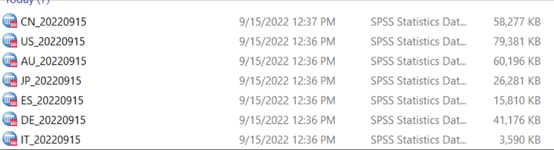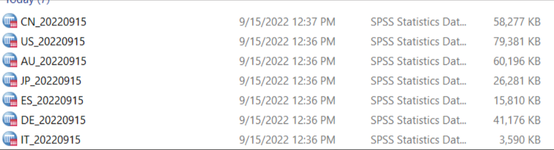Life4Music
New Member
- Joined
- Sep 15, 2022
- Messages
- 8
- Office Version
- 2016
- Platform
- Windows
Hello everyone.
Just joined here
Wanted to ask for a macro that renames only certain file types in a folder. I want this for a certain file types, as the files I am looking to rename have the today's date in them, so the name changes everyday.
Example - I have 7 SPSS files (.sav) which I want to rename - screenshot below is how they are downloaded so raw names. You'll notice that they have (1), (2) etc i hope this isnt an issue for the macro?

Each of the files corresponds to a certain market - so the one which is panel_data_2022_09_15 - AU , panel_data_2022_09_15 (1) - CN , etc.
I want each file so for instance the (1) file , to be named to CN + apply today's date as such - "_20220915" (no " in the new name)

Can someone help me with this? Is it possible to do ?
Just joined here
Wanted to ask for a macro that renames only certain file types in a folder. I want this for a certain file types, as the files I am looking to rename have the today's date in them, so the name changes everyday.
Example - I have 7 SPSS files (.sav) which I want to rename - screenshot below is how they are downloaded so raw names. You'll notice that they have (1), (2) etc i hope this isnt an issue for the macro?
Each of the files corresponds to a certain market - so the one which is panel_data_2022_09_15 - AU , panel_data_2022_09_15 (1) - CN , etc.
I want each file so for instance the (1) file , to be named to CN + apply today's date as such - "_20220915" (no " in the new name)
Can someone help me with this? Is it possible to do ?