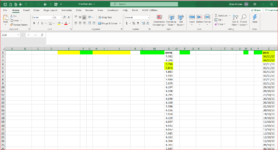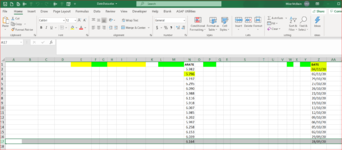mikemcbain
Board Regular
- Joined
- Nov 14, 2005
- Messages
- 152
- Office Version
- 365
- Platform
- Windows
I use Office 365 and xlsx and xlsm and the occasional old xls file.
I have a large xls workbook which includes Sheets called Today and Best.
On my Today sheet which changes each day I have Columns E to CH sorted by Column Z which has dates in descending Date order, somedays just one Row per Date but somedays there can be up to 20 Rows with the same Date and perhaps 50 different dates.Column N called ARATE is a secondary sort column.
Now here is my problem....I want to copy only the first Row of each date to my worksheet called Best.
I will attach a before and after screen shot
It is so tedious doing it manually.
With thanks for your patience and assistance.
Old Mike.
I have a large xls workbook which includes Sheets called Today and Best.
On my Today sheet which changes each day I have Columns E to CH sorted by Column Z which has dates in descending Date order, somedays just one Row per Date but somedays there can be up to 20 Rows with the same Date and perhaps 50 different dates.Column N called ARATE is a secondary sort column.
Now here is my problem....I want to copy only the first Row of each date to my worksheet called Best.
I will attach a before and after screen shot
It is so tedious doing it manually.
With thanks for your patience and assistance.
Old Mike.