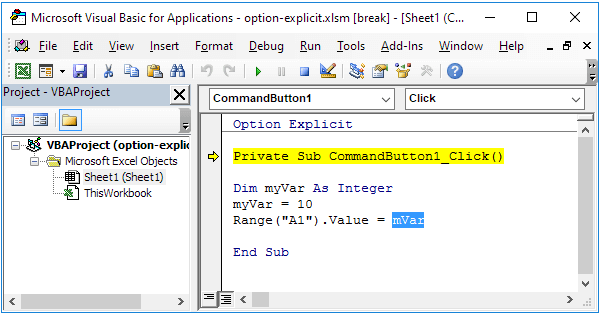Okay, I see.
Module 1 is usually a standard module. As I said, the code is supposed to be pasted into a worksheet module, more specific: the module of the worksheet to be affected.
To get it right, activate your sheet with the check boxes, right click on its tab and click View Code. The VBE will open with the right code module active on the main (right hand) pane. VBE's title bar will confirm wether you've opened the correct code module, see attached image. Pressing CTRL-R opens the Project Explorer, the left hand pane on the image (as you can see there is in this example no standard module present).

You don't have to run this code manually, it runs automagically. The Worksheet_Change procedure is a so called event procedure and will be executed by Excel when such a change event on that particular worksheet occurs. When Excel invokes this event procedure, Excel needs to pass an argument (also called parameter) to this procedure (making it impossible to run this code indepently using F5 key within the VBE). This requirement is visible because of the procedures head line, the arguments needed are between the parentheses. This event procedure expects a Range object (one worksheet cell or a group of cells) as only parameter and names it Target for further reference/use. Obviously it's not just any Range object rather the Range object whose value (more specific: Formula property) just has been changed.
The provided code within this procedure determines wether in such a change event cell AE6 is involved. If that's the case, code checks wether the new value within cell AE6 is the right Boolean value for invoking the procedure to uncheck the desired Check Boxes (Form Controls are expected, otherwise the code errors out).
The UnCheckCBs procedure actually does the desired job. This procedure also has a dependency: a (random) Worksheet object (to look on for the existence of check boxes to manipulate). This way this code is portable, usable for any worksheet. To be multi-usable, the UnCheckCBs procedure must be placed in a standard module.
Finally, for the Option Explicit statement, take a look over here:
We strongly recommend to use Option Explicit at the start of your Excel VBA code. Using Option Explicit forces you to declare all your variables.
www.excel-easy.com