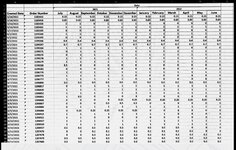iLiedOnMyResume17
New Member
- Joined
- Jul 8, 2021
- Messages
- 1
- Office Version
- 365
- Platform
- Windows
I’m trying to come up with a macro that will take a extremely long list of orders (shown below) and add a column that shows lead time (order delivery date - placement date).
The issue is that there is no specific value for delivery date. There’s a column for how many units need to be delivered at the first of the each month.
I know how to do it the brute force way, “if value in July column > 0, then that’s the delivery date”, I need a macro that others can used but can’t figure it out.
All values are originally formatted as text and the first non-zero unit is the delivery date. The table more than likely will have future orders appended at the bottom.
I’m interning so I have limited time to figure this out, someone please help.
The issue is that there is no specific value for delivery date. There’s a column for how many units need to be delivered at the first of the each month.
I know how to do it the brute force way, “if value in July column > 0, then that’s the delivery date”, I need a macro that others can used but can’t figure it out.
All values are originally formatted as text and the first non-zero unit is the delivery date. The table more than likely will have future orders appended at the bottom.
I’m interning so I have limited time to figure this out, someone please help.