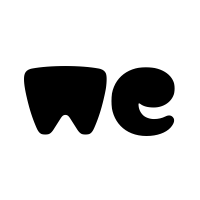I am new to MrExcel and to VBA in general so I apologize if this has been answered directly elsewhere, however all of the searching I have done has led to partial answers and I am just not savvy enough to piece together multiple solutions for what I am looking for so hoping someone can help.
Within a large workbook, I have a worksheet with 100 rows with 46 columns of various data types for which I need to copy over each individual row of data where a user selects YES within the respective cell in column AN to another worksheet; I only want to copy the rows that have YES chosen and my goal is for the copying to be both automatic and dynamic (user selects YES, it copies; user selects NO, it doesn't; user can also change from one to the other and it copies or removes based on the response). If the user selects YES on 50 out of 100 rows, then the 2nd worksheet should only display 50 rows...I found an "answer" to this question on Ozgrid.com from back in 2013 however I cannot get that code to properly work on my EXCEL 365 version file even though I can literally open the test file and see it working so I believe this is possible. Am I crazy? I am attaching a generic file that mirrors my actual one as an example and would appreciate any answer that actually provides coding as opposed to "please search the archives since this has been asked before" as I am struggling at this point.
One additional note specific to this request (because the above wasn't annoying enough) - I had to add a minor macro (one I was able to figure out) to clear dependent drop down list selections if the main drop down selection was changed which is included in the WORKSHEET module and has proved to be a bigger thorn in my side because I have been trying to figure out also how to combine it with a solution for my copy and paste question; I will paste the code I entered shortly (have to change machines) but hoping whoever can help me with the above can figure out how to combine with the existing macro or I will probably be back to square one again.
Thank you in advance for any and all assistance!
Within a large workbook, I have a worksheet with 100 rows with 46 columns of various data types for which I need to copy over each individual row of data where a user selects YES within the respective cell in column AN to another worksheet; I only want to copy the rows that have YES chosen and my goal is for the copying to be both automatic and dynamic (user selects YES, it copies; user selects NO, it doesn't; user can also change from one to the other and it copies or removes based on the response). If the user selects YES on 50 out of 100 rows, then the 2nd worksheet should only display 50 rows...I found an "answer" to this question on Ozgrid.com from back in 2013 however I cannot get that code to properly work on my EXCEL 365 version file even though I can literally open the test file and see it working so I believe this is possible. Am I crazy? I am attaching a generic file that mirrors my actual one as an example and would appreciate any answer that actually provides coding as opposed to "please search the archives since this has been asked before" as I am struggling at this point.
One additional note specific to this request (because the above wasn't annoying enough) - I had to add a minor macro (one I was able to figure out) to clear dependent drop down list selections if the main drop down selection was changed which is included in the WORKSHEET module and has proved to be a bigger thorn in my side because I have been trying to figure out also how to combine it with a solution for my copy and paste question; I will paste the code I entered shortly (have to change machines) but hoping whoever can help me with the above can figure out how to combine with the existing macro or I will probably be back to square one again.
Thank you in advance for any and all assistance!