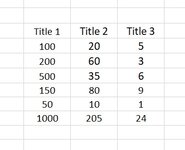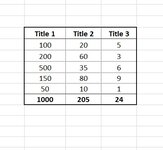Darrell MacDonald
New Member
- Joined
- Mar 25, 2021
- Messages
- 14
- Office Version
- 2010
- Platform
- Windows
Hello
I'm hoping to have code suggestions that will find the top row of a selection, make the borders medium, then find the bottom row of the same selection and do the same.
Many thanks for any suggestions.
I'm hoping to have code suggestions that will find the top row of a selection, make the borders medium, then find the bottom row of the same selection and do the same.
Many thanks for any suggestions.