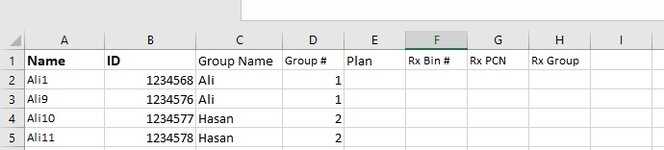muhleebbin
Active Member
- Joined
- Sep 30, 2017
- Messages
- 252
- Office Version
- 365
- 2019
- 2016
- 2013
- 2010
- Platform
- Windows
- MacOS
- Mobile
- Web
Is there an easy macro to fill cells on one sheet from the cells on a second sheet?
Below is Sheet1's page that needs to fill in B4 (Subscriber Name) and B7 (Subscriber ID#). The list can be found in columns A & B on Sheet2 and there's 49 entries.
Ultimately i'd like it to save as a pdf of each individual with their name as the file name.
Below is Sheet1's page that needs to fill in B4 (Subscriber Name) and B7 (Subscriber ID#). The list can be found in columns A & B on Sheet2 and there's 49 entries.
| temp ID template.xlsx | ||||
|---|---|---|---|---|
| A | B | |||
| 3 | All Savers | |||
| 4 | Subscriber Name | |||
| 5 | Group Name | |||
| 6 | Group # | |||
| 7 | Subscriber ID# | |||
| 8 | Plan | |||
| 9 | Rx Bin # | |||
| 10 | Rx PCN | |||
| 11 | Rx Group | |||
| 12 | ||||
| 13 | Claims Address | All Savers | ||
| 14 | Address | PO Box 31375 | ||
| 15 | Salt Lake City, UT 84131 | |||
| 16 | Pharmacy phone # | 800-797-9791 | ||
| 17 | Customer Service phone # | 800-291-2634 | ||
Sheet1 | ||||
Ultimately i'd like it to save as a pdf of each individual with their name as the file name.