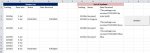I have a master sheet that has hundreds of rows and several columns, that I want to update with a status list that changes daily. Sometimes, it may only have 20 updates. I want it to find by the Tracking Column "G" and if there is a match in "A", to update the status column "C" with the data from "H" and leave everything else in the column untouched.
Here's the last part of this: I need to extract only the date from Column "I" to add to "D" as part of the update. How do I extract only the date portion?
I found this code but I don't quite understand it, as I am new to. It worked well, but it returns a '#name? error'. Is it because there is not a match? How to change the formula to not return an error and leave the unmatched column(s) untouched?
Thank you for your assistance.
Here's the last part of this: I need to extract only the date from Column "I" to add to "D" as part of the update. How do I extract only the date portion?
I found this code but I don't quite understand it, as I am new to. It worked well, but it returns a '#name? error'. Is it because there is not a match? How to change the formula to not return an error and leave the unmatched column(s) untouched?
Thank you for your assistance.
VBA Code:
Sub MultiFindNReplace()
'Updateby Extendoffice
Dim Rng As Range
Dim InputRng As Range, ReplaceRng As Range
xTitleId = "Update"
Set InputRng = Application.Selection
Set InputRng = Application.InputBox("Original Range ", xTitleId, InputRng.Address, Type:=8)
Set ReplaceRng = Application.InputBox("Replace Range :", xTitleId, Type:=8)
Application.ScreenUpdating = False
For Each Rng In ReplaceRng.Columns(1).Cells
InputRng.Replace what:=Rng.Value, replacement:=Rng.Offset(0, 1).Value
Next
Application.ScreenUpdating = True
End Sub
=IFERROR(INDEX($g$2:$h$16, MATCH(A2,$h$2:$h$500,0)),[B]cell[/B]) 'returns #name? error'