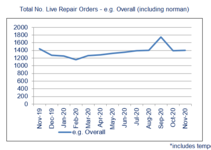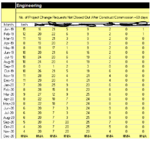Taskmasterbob
New Member
- Joined
- Feb 5, 2021
- Messages
- 1
- Office Version
- 2016
- Platform
- Windows
Hi guys
I have a number of line charts, some with one series some with multiple. There are around 70 of these charts which plot a variable over the past year from table on another worksheet. The table has months down the columns with a value for each location of the variable. See attached. Just a table.
Each month we add another row for the current month to these tables and we need to update the graph series to include this month. Basically moving the series references down one row in the spreadsheet. Ie from Jan to jan to feb to feb. this is done manually. This is so we can have a trend of the past 12 months of the variable at each location. Across the 70 or so graphs there are around 250 series to update. As you can imagine this is a bit of an task to update each series manually and move the reference down one row in the table.
For example series values =Data!$DN$79:$DN$91 would become =Data!$DN$80:$DN$92
Is there a macro which I can use to move the reference down one row and run through all charts and series on the charts?
Thanks for the help.
Also asked here Macro to move series reference down one row for all charts.
I have a number of line charts, some with one series some with multiple. There are around 70 of these charts which plot a variable over the past year from table on another worksheet. The table has months down the columns with a value for each location of the variable. See attached. Just a table.
Each month we add another row for the current month to these tables and we need to update the graph series to include this month. Basically moving the series references down one row in the spreadsheet. Ie from Jan to jan to feb to feb. this is done manually. This is so we can have a trend of the past 12 months of the variable at each location. Across the 70 or so graphs there are around 250 series to update. As you can imagine this is a bit of an task to update each series manually and move the reference down one row in the table.
For example series values =Data!$DN$79:$DN$91 would become =Data!$DN$80:$DN$92
Is there a macro which I can use to move the reference down one row and run through all charts and series on the charts?
Thanks for the help.
Also asked here Macro to move series reference down one row for all charts.
Attachments
Last edited by a moderator: