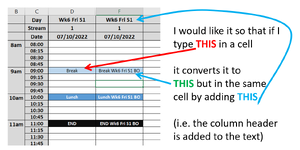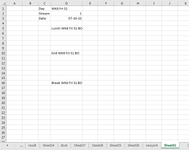mrmcmillanrevis
New Member
- Joined
- Jul 17, 2013
- Messages
- 10
I am creating a schedule within excel with days along the top, time down the left and activities populated in the table. The column headers/dates are not stored as dates, but as unique values based on our calender (e.g. Week 1 Mon, Week 1 Tue). I would like something that means if I type in specific text (in this case the word 'end'), it then automatically adds in the value from the column header in the same cell.
So if for example cell A1 (column header for column A) says "Week 1 Mon", then if I type the word 'end' into any cell underneath this after I type 'end' and press enter it will be converted to 'end Week 1 Mon' (i.e. the text from the column header has been automatically added to the cell).
I'd also like to be able to do this for other values. For example, if I type 'Lunch' in the column that has "Week 1 Tue" at the top it will then convert 'lunch' into 'lunch Week 1 Tue".
I'm not very good with VBA/Macros but I suspect the action if something like If 'cell value' = 'desired text' then change 'desired text' to 'desired text & column header'.
Hope someone can help!
So if for example cell A1 (column header for column A) says "Week 1 Mon", then if I type the word 'end' into any cell underneath this after I type 'end' and press enter it will be converted to 'end Week 1 Mon' (i.e. the text from the column header has been automatically added to the cell).
I'd also like to be able to do this for other values. For example, if I type 'Lunch' in the column that has "Week 1 Tue" at the top it will then convert 'lunch' into 'lunch Week 1 Tue".
I'm not very good with VBA/Macros but I suspect the action if something like If 'cell value' = 'desired text' then change 'desired text' to 'desired text & column header'.
Hope someone can help!