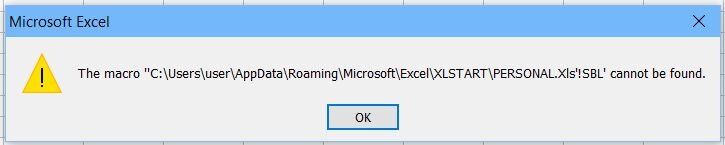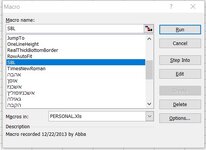I am running Excel 2003. I have 16 Macros that I have created for one of my projects. They do remain from session to session.
I have assigned each Macro to a toolbar button. However, the Macros do not remain assigned to the buttons after I have closed a session of Excel 2003. The next session I must reassign them all over again. Clicking on a toolbar button in a new session produces a comment that the Macro cannot be found (see attached CannotBeFound.jpg), even though it clearly is there in the Macro list (see attached ClearlyExists.jpg).
I have also noticed that a Toolbar Button that I created for a certain Macro is missing from the Toolbar in a new session.
It appears that my Excel11.xlb is not being updated after the Macros are assigned. Or something else adverse is happening.
Thank you for reading and giving my problem your attention.
I have assigned each Macro to a toolbar button. However, the Macros do not remain assigned to the buttons after I have closed a session of Excel 2003. The next session I must reassign them all over again. Clicking on a toolbar button in a new session produces a comment that the Macro cannot be found (see attached CannotBeFound.jpg), even though it clearly is there in the Macro list (see attached ClearlyExists.jpg).
I have also noticed that a Toolbar Button that I created for a certain Macro is missing from the Toolbar in a new session.
It appears that my Excel11.xlb is not being updated after the Macros are assigned. Or something else adverse is happening.
Thank you for reading and giving my problem your attention.