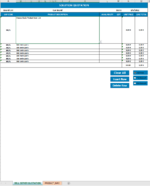Hi all,
I want to automate my quotation tool & protect the workbook while VBAs working.
I have dependent drop-down lists on A4:A11 and so on based on the brand list selected in cell B2. Columns A, L, N, has formulas to bring values through product info sheet.
However everything works fine on uprotected mode the opposite happens while I protect the workbook. "Insert Row" & "Delete Row" macros don't work even though I've added the below codes:
Sub macroProtect3()
Sheet1.Protect Password:="abc", UserInterFaceOnly:=True
'enter code
Sheet1.Cells(1, 1) = UCase("SOLUTION QUOTATION")
End Sub
Sub Edit_Sheet1()
'Unprotect Sheet1
Worksheets("Sheet1").Unprotect
'Do Something to Sheet1
'Reprotect Sheet1
Worksheets("Sheet1").Protect
End Sub
Sub HasFormula()
For Each Rng In ActiveSheet.Range("A4:A9")
If Rng.HasFormula Then
Rng.Locked = True
Else
Rng.Locked = False
End If
Next Rng
End Sub
Private Sub Workbook_Open()
Dim ws As Worksheet
For Each ws In ThisWorkbook.Worksheets
ws.Protect UserInterFaceOnly:=True
Next ws
End Sub
Here's my quotation tool:

I use also the below event code:

Ideally I want to keep intact the row with the "Total cost" and attach a macro by inserting row above it while using the above code.
Finally here is also the macros I use in Insert & Delete:
Sub InsertROW()
ActiveCell.EntireRow.Insert
End Sub
Sub INSERTCOPY()
With ActiveCell.EntireRow
.Copy
.Offset(1).Insert Shift:=xlDown, CopyOrigin:=xlFormatFromLeftOrAbove
On Error Resume Next
.Offset(1).SpecialCells(xlCellTypeConstants).Value = ""
Application.CutCopyMode = False
On Error GoTo 0
End With
End Sub
Sub DeleteEntireRow()
Selection.EntireRow.Delete
End Sub
Any help on my thread will be much appreciated.
I want to automate my quotation tool & protect the workbook while VBAs working.
I have dependent drop-down lists on A4:A11 and so on based on the brand list selected in cell B2. Columns A, L, N, has formulas to bring values through product info sheet.
However everything works fine on uprotected mode the opposite happens while I protect the workbook. "Insert Row" & "Delete Row" macros don't work even though I've added the below codes:
Sub macroProtect3()
Sheet1.Protect Password:="abc", UserInterFaceOnly:=True
'enter code
Sheet1.Cells(1, 1) = UCase("SOLUTION QUOTATION")
End Sub
Sub Edit_Sheet1()
'Unprotect Sheet1
Worksheets("Sheet1").Unprotect
'Do Something to Sheet1
'Reprotect Sheet1
Worksheets("Sheet1").Protect
End Sub
Sub HasFormula()
For Each Rng In ActiveSheet.Range("A4:A9")
If Rng.HasFormula Then
Rng.Locked = True
Else
Rng.Locked = False
End If
Next Rng
End Sub
Private Sub Workbook_Open()
Dim ws As Worksheet
For Each ws In ThisWorkbook.Worksheets
ws.Protect UserInterFaceOnly:=True
Next ws
End Sub
Here's my quotation tool:
I use also the below event code:
Ideally I want to keep intact the row with the "Total cost" and attach a macro by inserting row above it while using the above code.
Finally here is also the macros I use in Insert & Delete:
Sub InsertROW()
ActiveCell.EntireRow.Insert
End Sub
Sub INSERTCOPY()
With ActiveCell.EntireRow
.Copy
.Offset(1).Insert Shift:=xlDown, CopyOrigin:=xlFormatFromLeftOrAbove
On Error Resume Next
.Offset(1).SpecialCells(xlCellTypeConstants).Value = ""
Application.CutCopyMode = False
On Error GoTo 0
End With
End Sub
Sub DeleteEntireRow()
Selection.EntireRow.Delete
End Sub
Any help on my thread will be much appreciated.