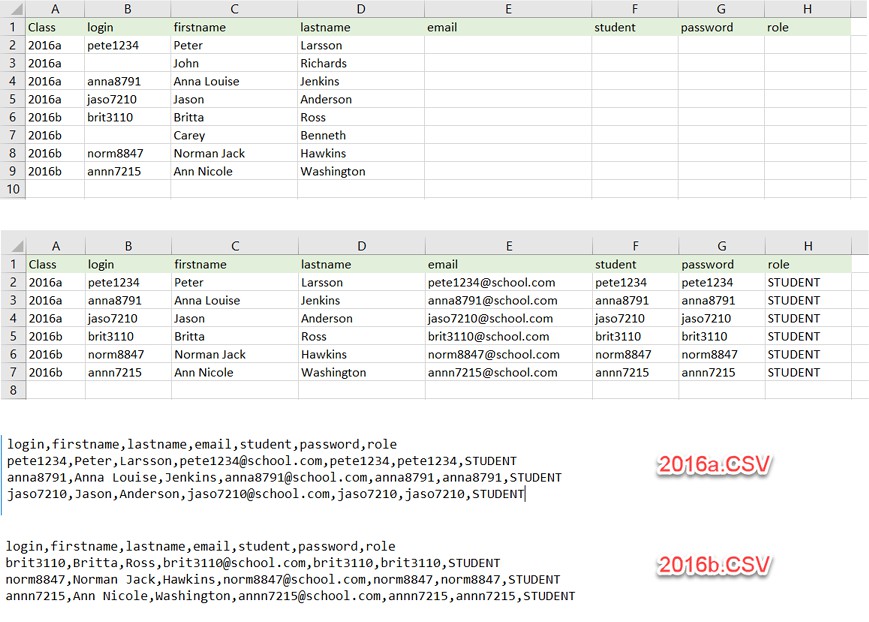Dear people at MrExcel.com
Some years ago I did some programming in Excel VBA. Now however I am quite rusty in this department. I hope someone can push me in the right direction in order to write a procedure, which will automatically manipulate a certain Excel file, containing more than a thousand lines and finally produce a number of comma-separated CVS files. It is most easily explained in the below figure, containing a much reduced example. Columns containing data of students attending a school has been retrieved from the computersystem at the school. Four columns: Class, login, firstname and lastname. What needs to be done is:
This should give the second picture below. Finally one comma-separated file should be created for every class (without the Class Column data) like shown on the last two pictures.
I hope someone can push me in the right direction ...
Regards,
Erik
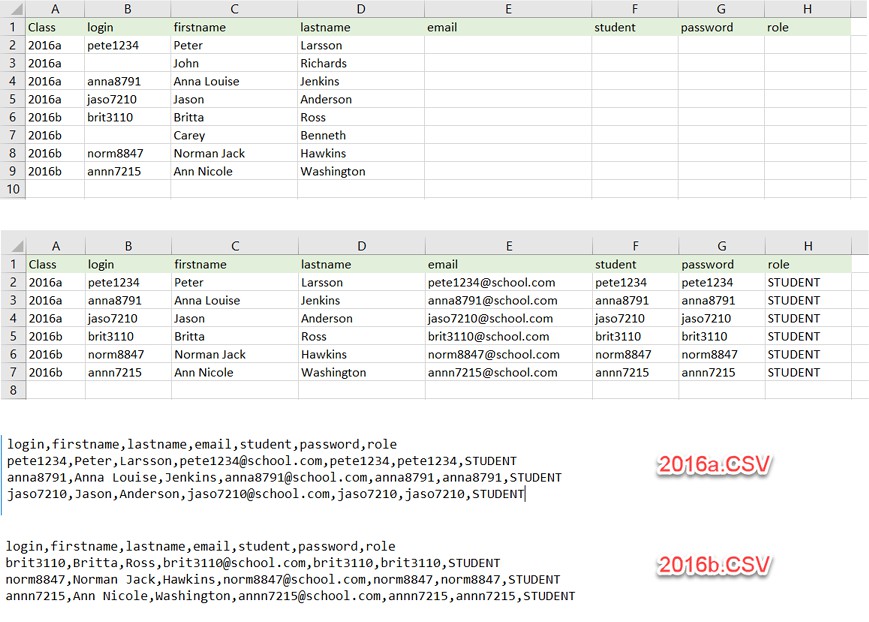
Some years ago I did some programming in Excel VBA. Now however I am quite rusty in this department. I hope someone can push me in the right direction in order to write a procedure, which will automatically manipulate a certain Excel file, containing more than a thousand lines and finally produce a number of comma-separated CVS files. It is most easily explained in the below figure, containing a much reduced example. Columns containing data of students attending a school has been retrieved from the computersystem at the school. Four columns: Class, login, firstname and lastname. What needs to be done is:
- Delete rows in which the login cell is empty
- Filling out the email Column with the login in front of "@school.com"
- Copying the login Column to the student as well as the password Column.
- Filling out the role Column with "STUDENT" in every entry.
This should give the second picture below. Finally one comma-separated file should be created for every class (without the Class Column data) like shown on the last two pictures.
I hope someone can push me in the right direction ...
Regards,
Erik