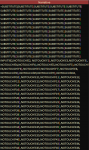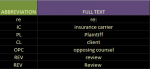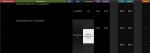Blacksmith
New Member
- Joined
- Jan 6, 2020
- Messages
- 7
- Office Version
- 365
- Platform
- Windows
Hello all,
First poster and total excel novice here. I've recently been put in charge of a filing system at my workpace, and the software which was previously used was massively out of date and required lots of repetitive work from users. Over the past few weeks I've been iterating on an Excel-based replacement system that does a lot of the repetitive on its own, and learning how formulae work in the process.
One of the tasks I would like the system to do is automatically replace many abbreviations in a single cell of input text. A lot of the internal records at my workplace use extensive abbreviations, but when they need to be sent to insurance carriers, the insurance carriers demand all of the abbreviations be removed and re-written longform. What I've devised to fix this situation is a great many nested substitute commands, referencing a list of abbreviations and a list of their full texts in a separate sheet. The problem is, I used as many nested commands as Excel would allow, and I'm already very nearly approaching the maximum amount of abbreviations this system can handle as a result.
I would like to rework this system to substitute from a list of abbreviations of arbitrary length, not limited by the max number of nested commands. Is this possible? Maybe with a named range? All help or advice is appreciated.
(I have attached images showing examples of the nested substitute commands and some of the abbreviation list they reference)
First poster and total excel novice here. I've recently been put in charge of a filing system at my workpace, and the software which was previously used was massively out of date and required lots of repetitive work from users. Over the past few weeks I've been iterating on an Excel-based replacement system that does a lot of the repetitive on its own, and learning how formulae work in the process.
One of the tasks I would like the system to do is automatically replace many abbreviations in a single cell of input text. A lot of the internal records at my workplace use extensive abbreviations, but when they need to be sent to insurance carriers, the insurance carriers demand all of the abbreviations be removed and re-written longform. What I've devised to fix this situation is a great many nested substitute commands, referencing a list of abbreviations and a list of their full texts in a separate sheet. The problem is, I used as many nested commands as Excel would allow, and I'm already very nearly approaching the maximum amount of abbreviations this system can handle as a result.
I would like to rework this system to substitute from a list of abbreviations of arbitrary length, not limited by the max number of nested commands. Is this possible? Maybe with a named range? All help or advice is appreciated.
(I have attached images showing examples of the nested substitute commands and some of the abbreviation list they reference)