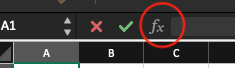amitvnarendra
New Member
- Joined
- Dec 19, 2008
- Messages
- 30
Hello,
I have a list of cities in sheet 1. I have another sheet, lets call it sheet 2 which has got cities with address and post code.
In sheet 1 next to city column, I want to look for cities in sheet 2 and if the city matches then I want to copy the address and post code in Column B and C respectively in sheet 1.
Is there a quick way to perform this task?
Any help on this topic will be highly appreciated.
Kind regards,
Amit Narendra
I have a list of cities in sheet 1. I have another sheet, lets call it sheet 2 which has got cities with address and post code.
In sheet 1 next to city column, I want to look for cities in sheet 2 and if the city matches then I want to copy the address and post code in Column B and C respectively in sheet 1.
Is there a quick way to perform this task?
Any help on this topic will be highly appreciated.
Kind regards,
Amit Narendra